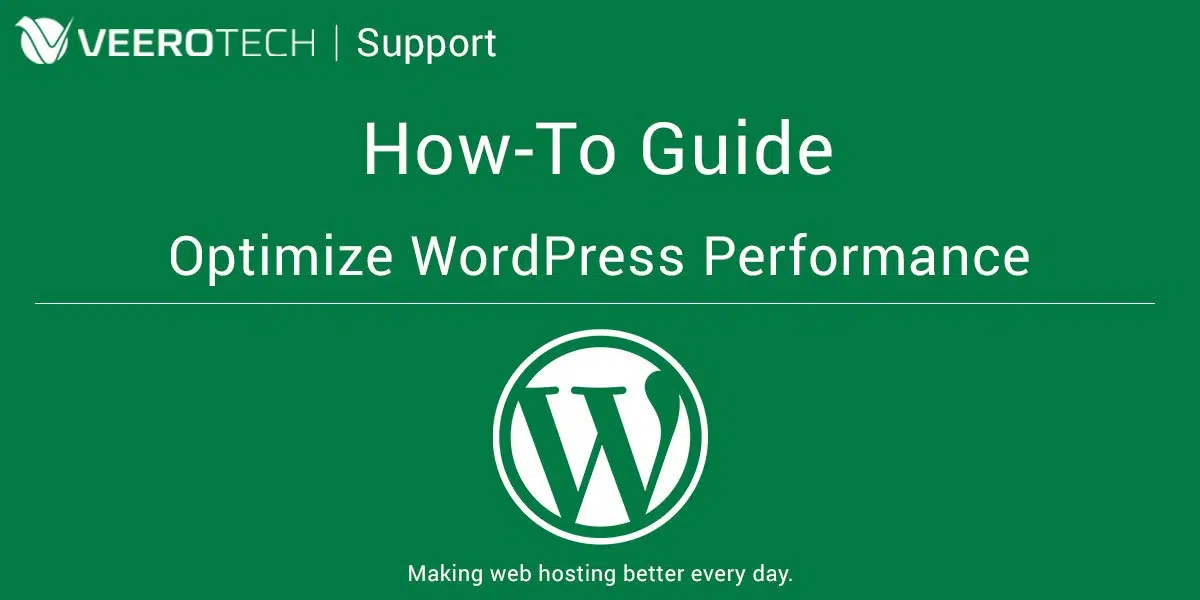WordPress Themes & Plugins: Bloat & what is too many
In this short guide, we’ll outline some problems that many WordPress users face when it comes to WordPress performance, themes & plugins. We also have a basic WordPress performance optimization guide found here: WordPress Performance Optimization The number one cause in the majority or “slow” WordPress sites is typically related to plugins. Let’s face it,