In this tutorial we’ll go over the steps to add an SMTP plugin to your WordPress site & configure Contact Form 7 to send emails through an SMTP connection vs using standard php mail. This will assist in ensuring your emails are send using a valid email account and they don’t end up being sent as the system user account. We have a KB article on that problem located here: emails are sent from user@servername.com and not an actual email address
Install an SMTP plugin
The first step is to install an SMTP plugin on your WordPress site. We recommend using Easy WP SMTP for this. Download it from here.
Create an email account to send from
Once you have installed & activated your Easy WP SMTP plugin, you’ll want to navigate to the “email accounts” section in your cPanel. In this demo, we’ll use a test email account that we have created, as shown below. Please make note of the address you use & the password used for the email account you created.
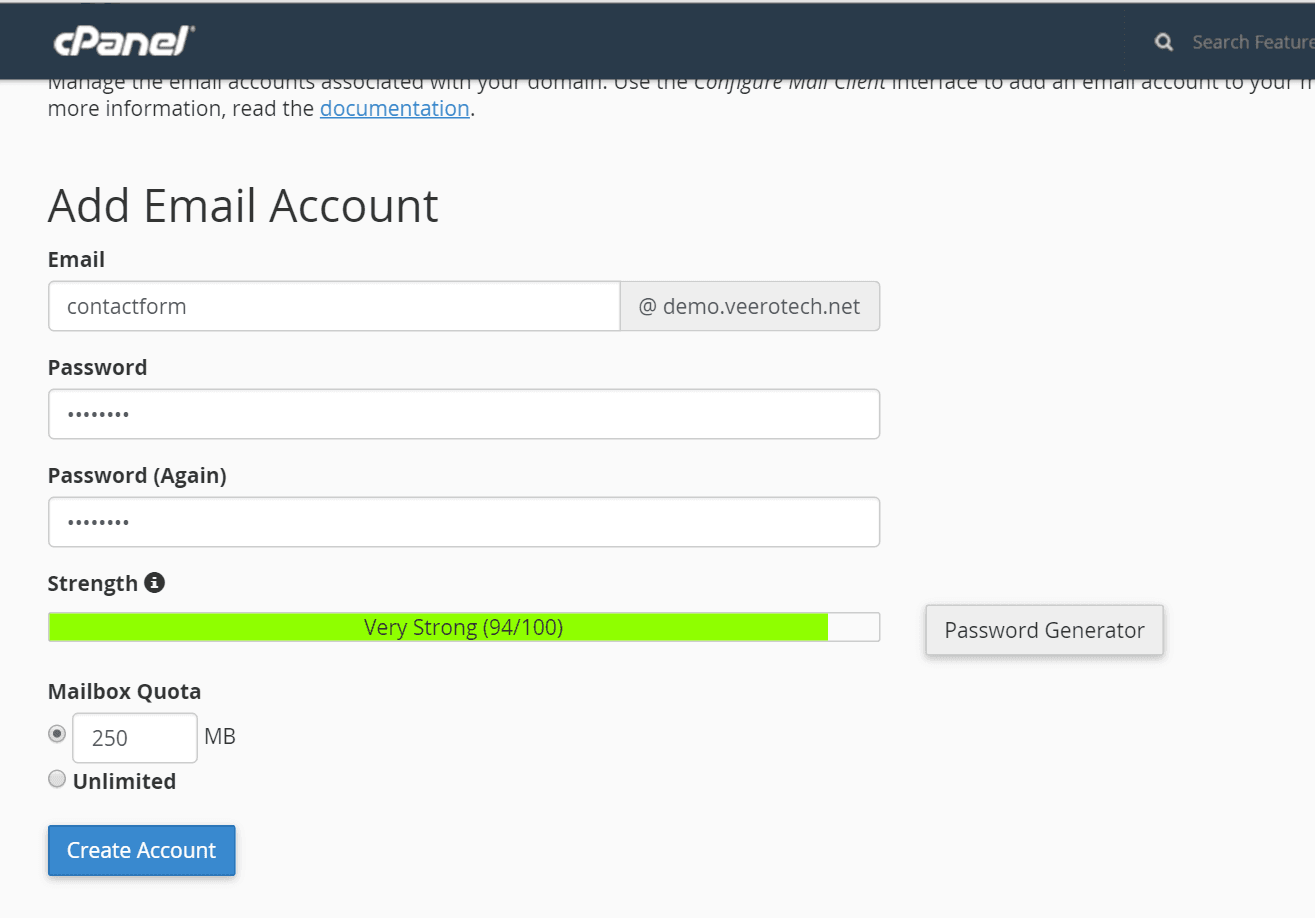
Easy WP SMTP plugin settings
Now that you’ve created the email account, you’ll want to get to the settings of the Easy WP SMTP plugin. There, you see the options shown below. Here is the full view of the Settings page:
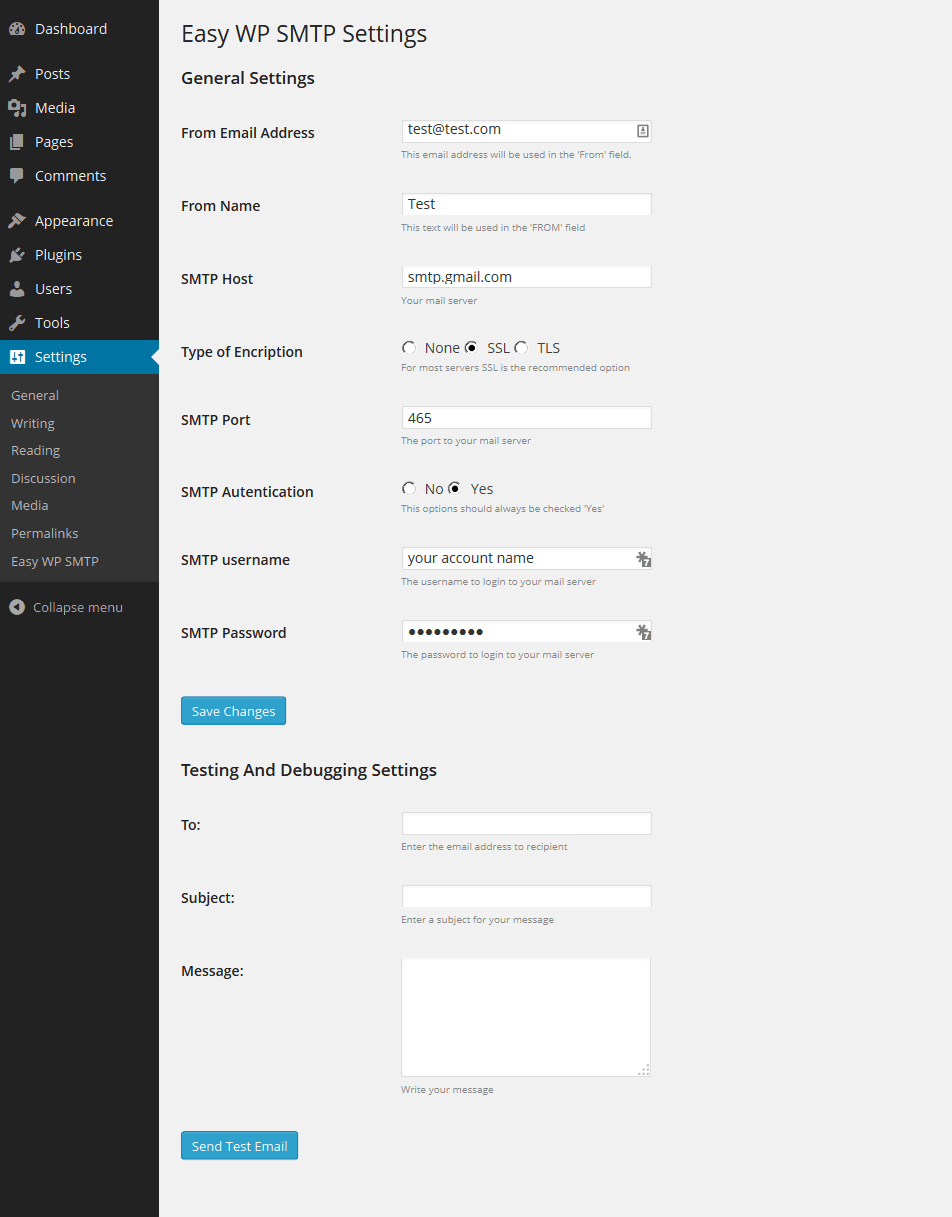
You will need to populate the fields in the settings with the recently created email account you will be using.
You will need to take careful note of the settings above to ensure they are correct.
- In From Email Address, enter the email address that you created in cPanel.
- From Name can be anything that you feel like, including your website’s name. Note that your recipients will see the From Name.
- For your SMTP host, you may need to substitute “mail.yourdomain.com” with the hostname of the server you are authenticating to (where you created the email account) to ensure SSL works properly.
- Type of encryption is SSL and SMTP port is generally 465.
- SMTP username and password would be the login credentials of your recently created email account.
Once you have added your settings, you can verify them by sending a test message. We recommend also viewing the headers of the test email that was sent to you to ensure the message was sent by the actual email account and not “user@serverhostname.com” as described in the link at the top of this article.
Contact Form Plugins
When using a contact form plugin with WordPress, please ensure your contact forms are configured to send as the email account that your WP SMTP is configured to use. We recommend using Contact Form 7 however, there are many contact form plugins available.
Also, if Easy WP SMTP does not work for you, you can try an alternative plugin such as WP Mail SMTP.

If you have any web hosting questions please feel free to reach out to us. We're happy to help.
