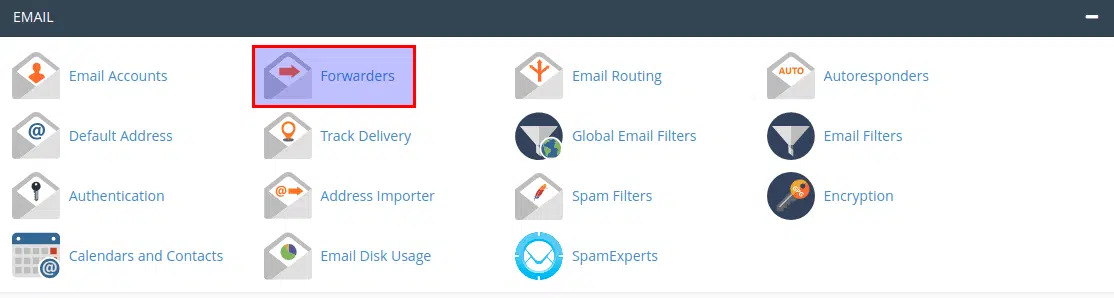In this article, we will walk you through the steps included in setting up an email forwarder within cPanel.
Quick Steps:
- Login to cPanel and select Forwarders under the Email section.
- On the next screen click on Add Forwarder.
- Fill in the details on the given screen including the address to forward and the destination.
- Click on Add Forwarder and the forwarder will be created.
Login to your cPanel account and click on the Forwarders under the Email section.
After clicking, a new page will be opened. To create a new forwarding rule, click on Add Forwarder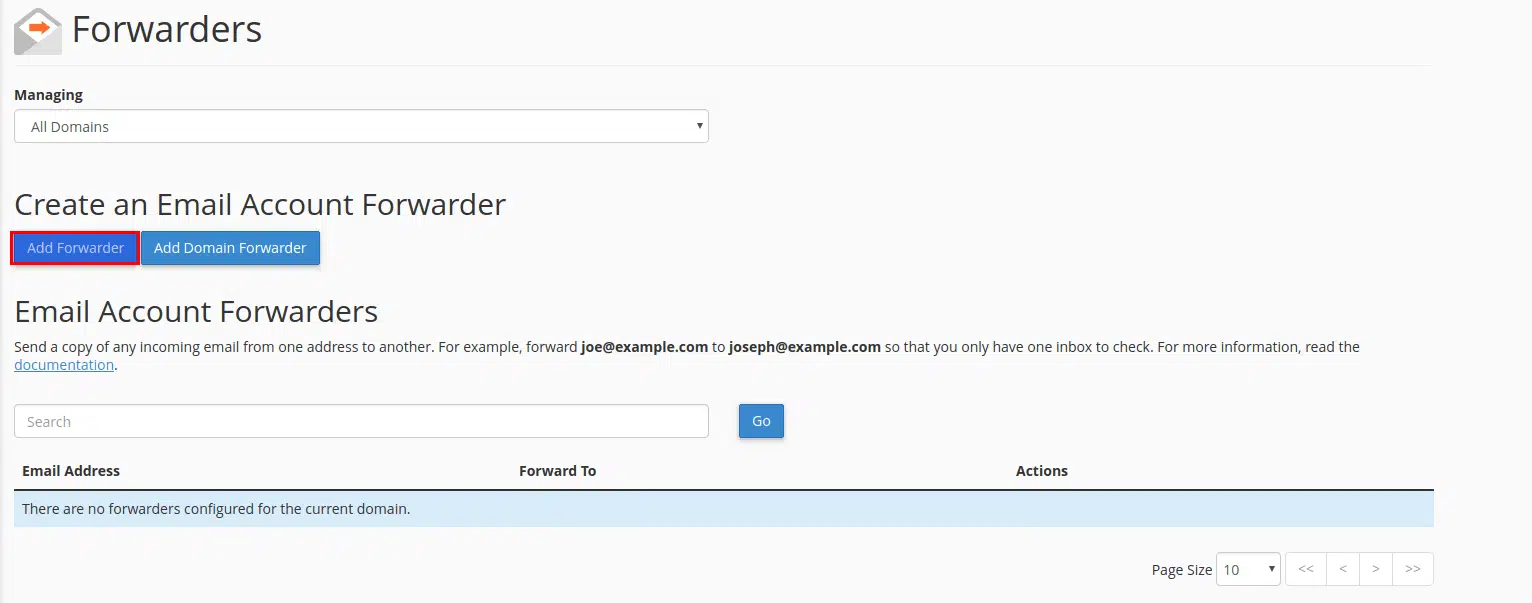
Now on the new page add the details including the email to be forwarded, and destination address, and click on Add Forwarder button at the end.
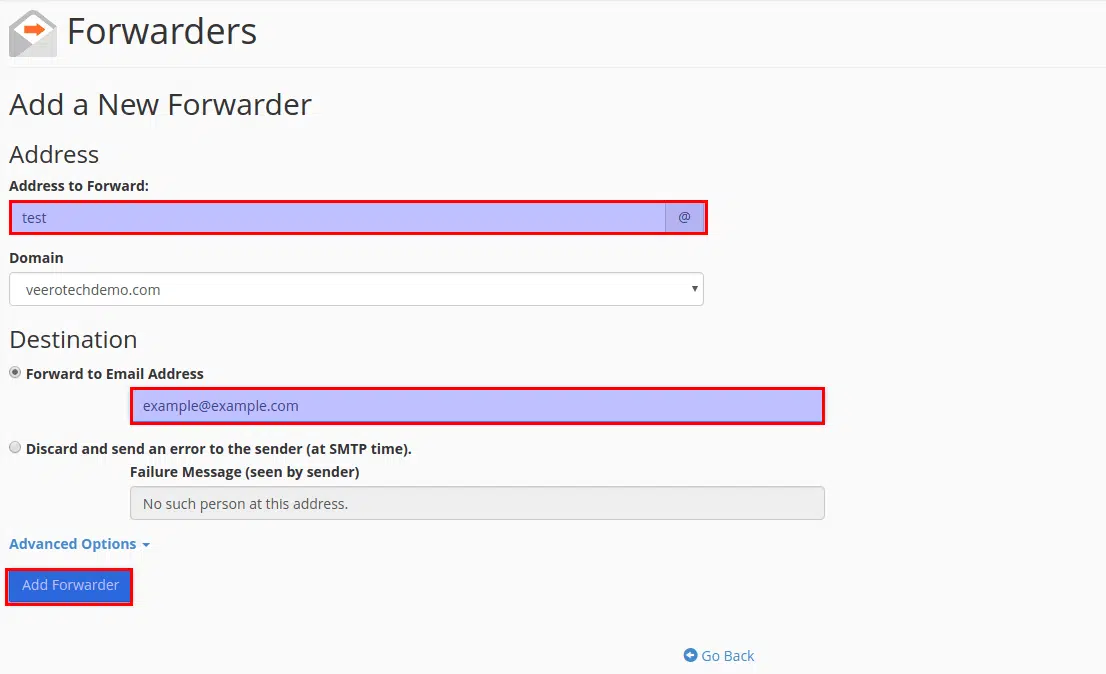 Now all the incoming emails will be forwarded to the destination address you provided.
Now all the incoming emails will be forwarded to the destination address you provided.
Conclusion:
Congratulations, You have now learned how to set up an email forwarder within cPanel.

If you have any web hosting questions please feel free to reach out to us. We're happy to help.