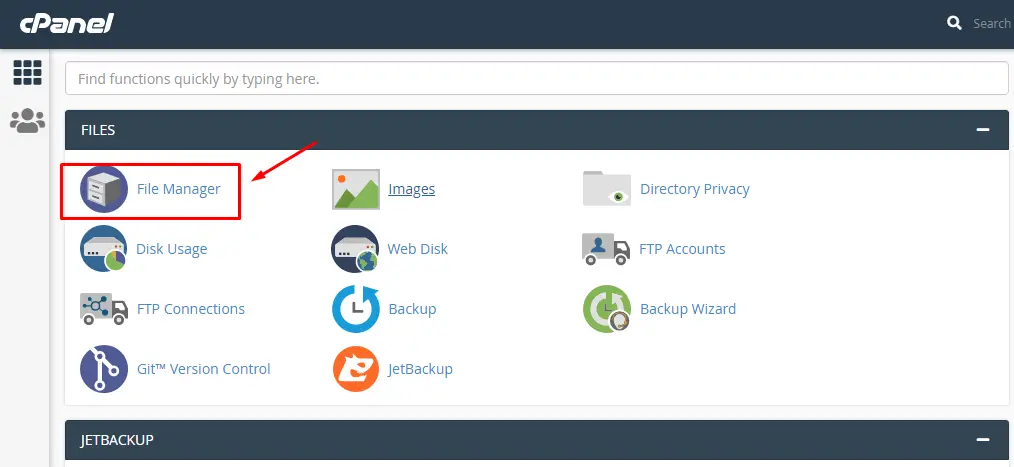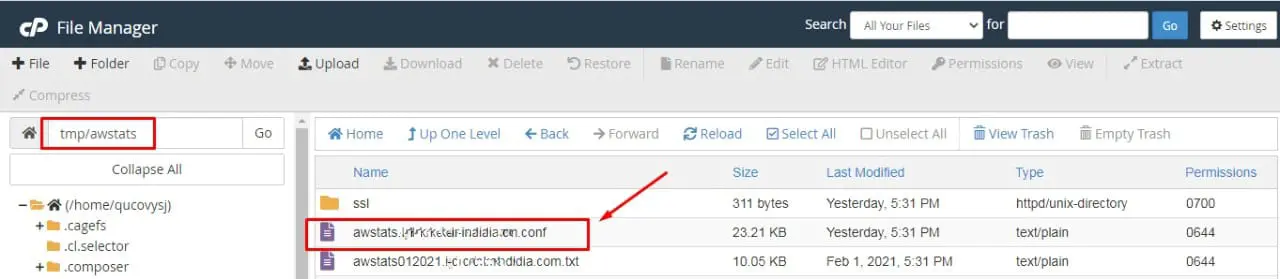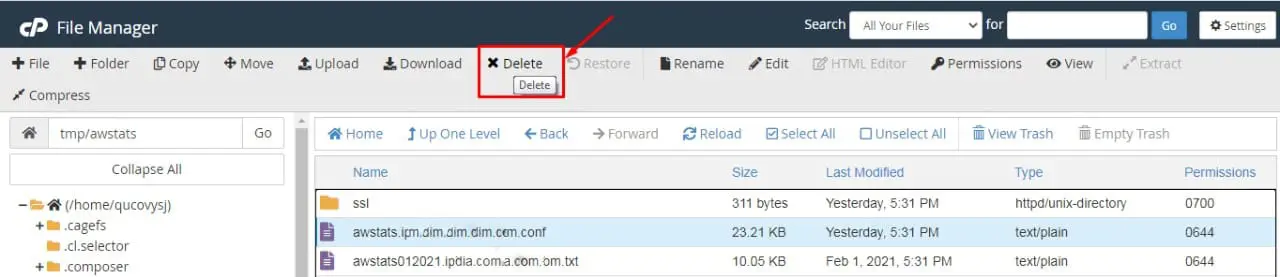In this tutorial, we will show you how to remove the AWSTATS information for a domain/subdomain that you have removed.
After you remove a domain or subdomain from your cPanel, the AWSTATS information regarding that website will still be displayed. Let us have a look at the steps required to remove this information from your cPanel interface. However, to make any of these actions, you will first have to find the Awstats file containing the data. Once you have the file the rest of the process is really straightforward.
Quick steps:
- Login to the cPanel.
- Click the File Manager, navigate to the /tmp/awstats folder and you will see a file for each domain
- Delete the ones you do not want the AWSTATS information.
How to Remove AWSTATS Information:
Step1: Login to the cPanel interface.
Step2: Click the File Manager button under the Files section. If the File Manager Directory Selection window pops up, select the Home Directory, then the Go button.
Step3: Navigate to the /tmp/awstats folder. You will see a file for each domain with a title similar to:
awstats.example.com.conf
or
awstats.subdomain.example.com
Step4: Delete the ones you do not want the AWSTATS information for by clicking the file, then clicking the Delete button on top. Now, when you check your AWSTATS, the information for these domains will no longer be listed.
Conclusion:
Congratulations, now you know how to remove the AWSTATS information for a domain or subdomain!
If you have any web hosting questions please feel free to reach out to us. We're happy to help.
Our Guiding Principles