To create/register/update a custom nameserver for a domain purchased through VeeroTech Systems, LLC, you will need to log into your account management portal. First, navigate to “Domains > My Domains” from the menu navigation as shown below.
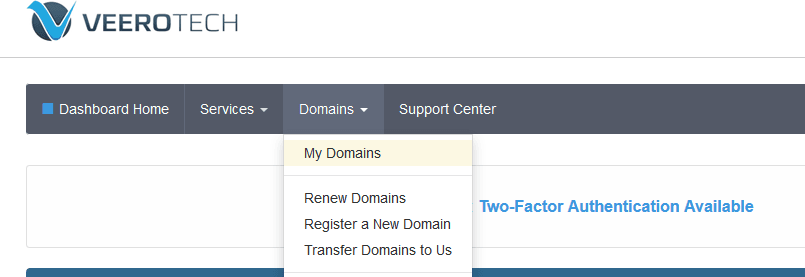
You will then be taken to the domains list dashboard. From there, click the “Manage Domain” button found on the right side, as shown below.
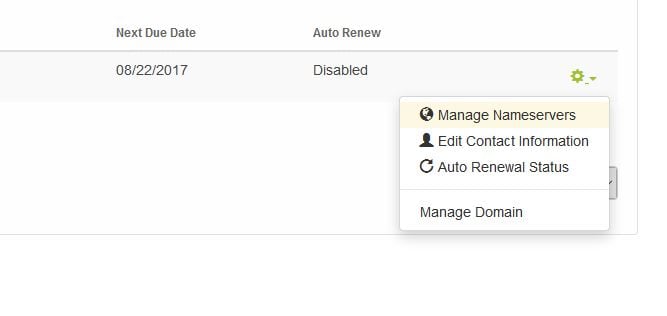
After clicking “Manage Domain OR Manage Nameservers” you will be shown the domain service details along with a few navigation tabs. You’ll need to click on the “Management Tools” tab, then “Register Nameservers” as shown below.
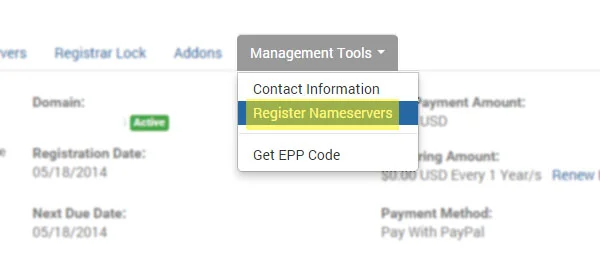
Now you should be on the domain settings page to register or edit your custom nameservers.

You have multiple options to choose from, depending on the task you are performing.
Create a New NameServer:
To “register” a new nameserver (IE ns1.yourdomain.com) you will need to use the top options directly under “Register a NameServer Name”. Enter in your prefix (typically ns1 or ns2) and then enter the IP provided into the very next box. Once you verify the information is correct, click “Save Changes”.
Edit/Modify an Existing Nameserver:
To edit an existing nameserver, you’ll need to know both the original IP address as well as the new IP address. Enter your prefix into the first box under “Modify a NameServer IP” (typically ns1 or ns2), then enter the original IP address into the second box. In the 3rd box, enter the new IP address you would like to change to. Once you have verified all info is correct, click “Save Changes”.
Delete a NameServer:
To delete a nameserver, simply enter the prefix (typically ns1 or ns2) into the box found under “Delete a NameServer” and click “Save Changes”.
**Note. You will still need to create the corresponding A records on your cPanel hosting account to reflect these nameservers. From inside of WHM, you can also use the DNS Zone Editor by locating the “Edit DNS Zone” option.

If you have any web hosting questions please feel free to reach out to us. We're happy to help.
