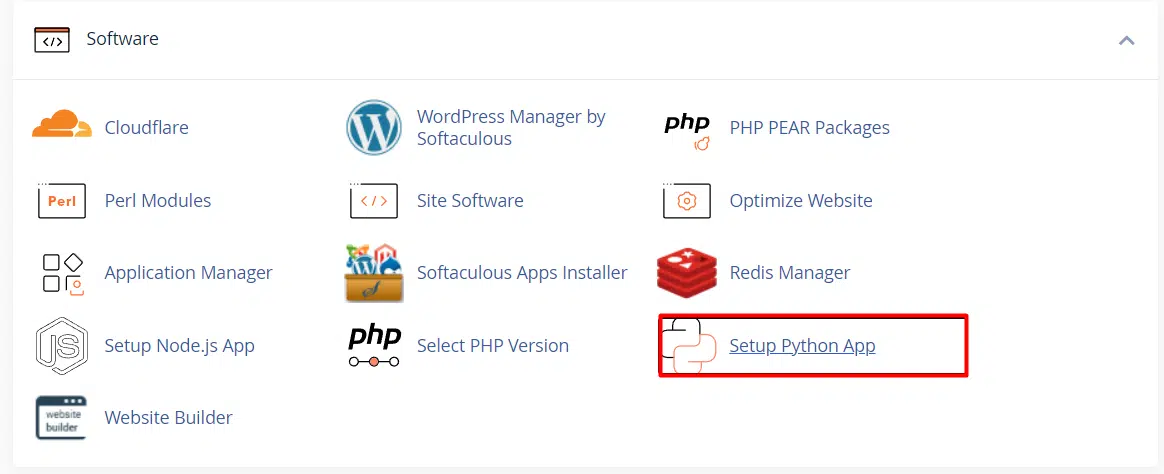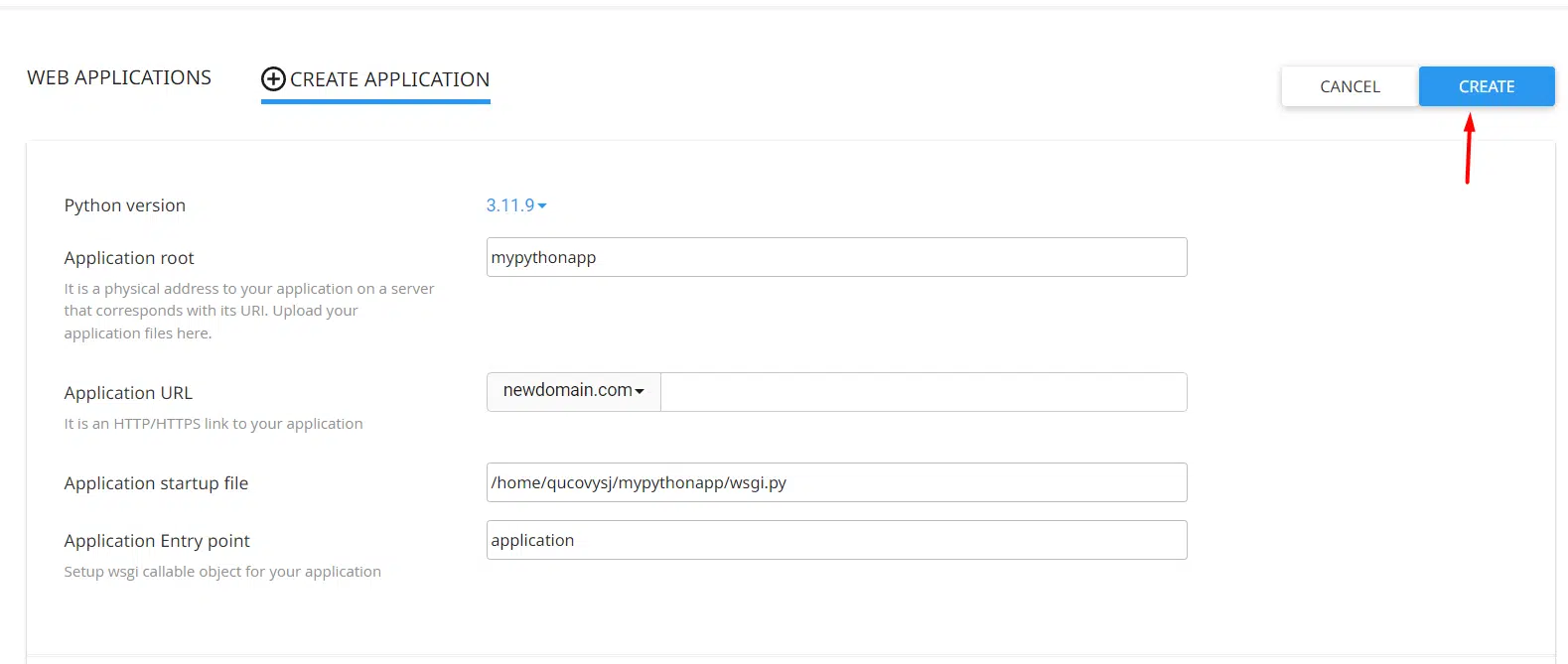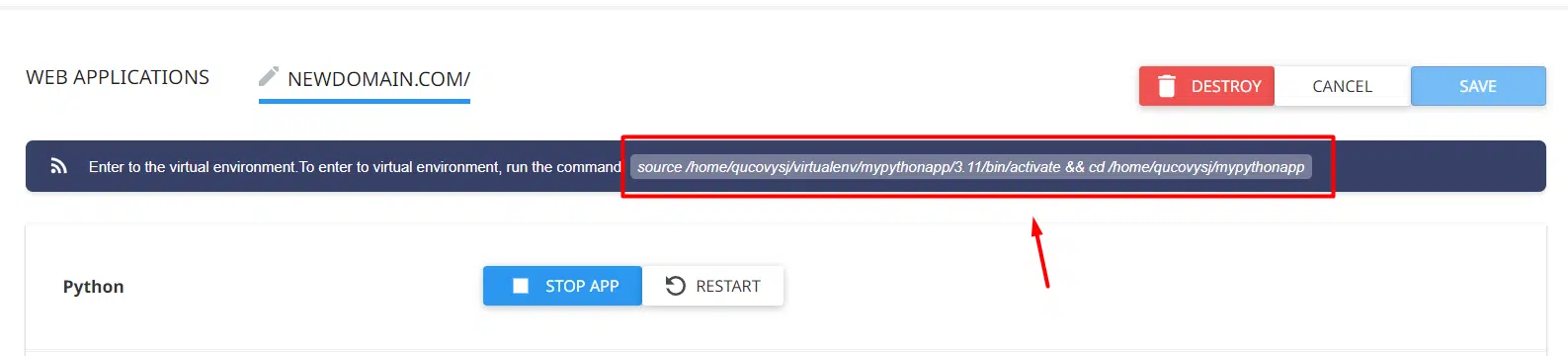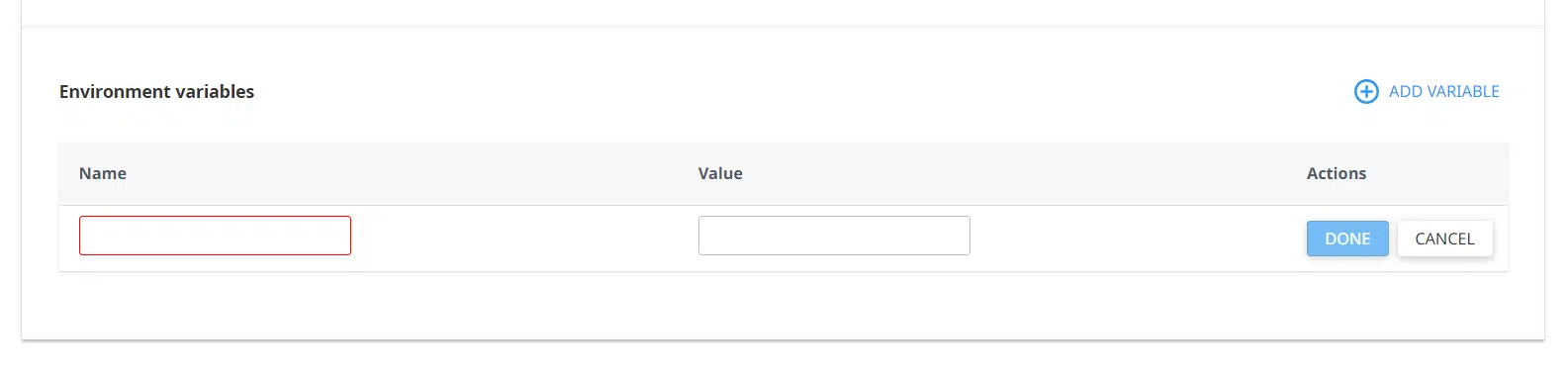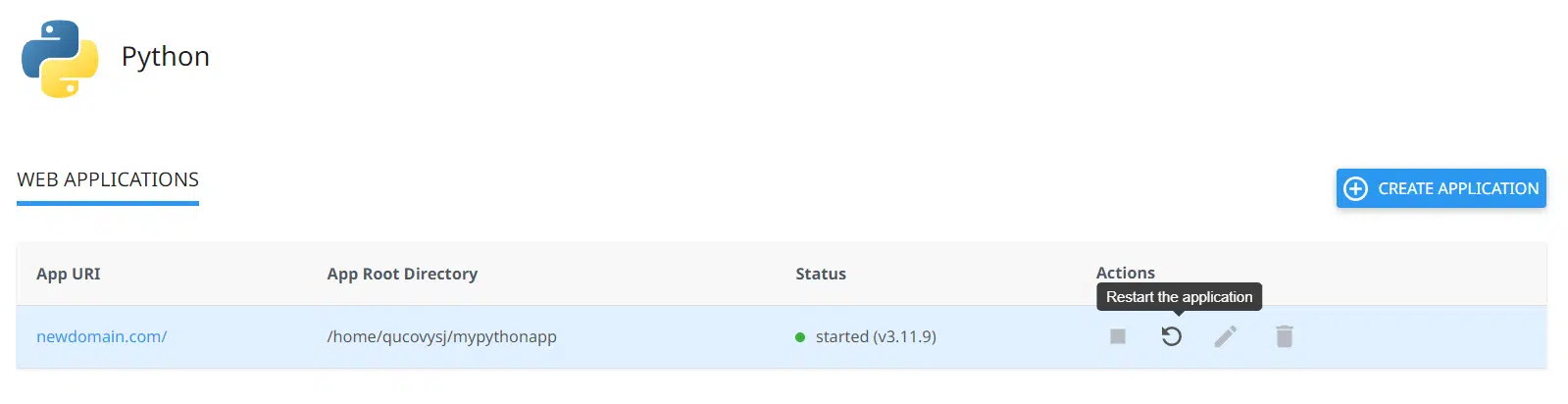Setting up a Python application can be straightforward and efficient with the right tools. This guide will walk you through the process of quickly setting up a Python application using the cPanel interface.
Experience Seamless Python Hosting with Veerotech
At Veerotech, our hosting infrastructure is built to natively support Python, offering you speed, reliability, and a hassle-free Python installer with our hosting plans.
Supported Python Versions
We support a range of Python versions to meet your development needs, including:
- Python 2.7.18
- Python 3.3.7
- Python 3.4.10
- Python 3.5.9
- Python 3.6.15
- Python 3.7.17
- Python 3.8.18
- Python 3.9.19
- Python 3.10.14
- Python 3.11.9
Quick Steps
- Log in to cPanel:
- Navigate to the Setup Python App
- Create a New Python Application
- Fill in the Application Setup Form
- Finish Setting Up the Application
- Install App Dependencies
- Set Up Environment Variables (Optional)
- Save and Restart Your Application
Steps to Set Up a Python Application in cPanel
Log in to your cPanel account first. Then navigate to the SOFTWARE section of cPanel, and click on the Setup Python App icon
Create a New Python Application by clicking on the Create Application button
Please fill in the required fields on the application setup form as follows:
-
-
Python version: Python version that your app will use to run and install dependencies.
- Application root: The directory path where all app files will reside.
- Application URL: the URL to enter in the browser to visit the app.
-
Application startup file: The Path to wsgi.pg file. It must be specified as a filename.
- Application Entry point: This can be left blank. cPanel will auto-populate this section unless your application needs a specific value, in which case you add it.
- Environment Variables: Optionally you can add environment variables to your application.
-
After you are done, click “CREATE” to complete the app setup.
You will have the command to enter your virtual environment right from the start. This is useful for manually executing commands via SSH or through the terminal menu in cPanel.
Click Run Pip Install to install your app dependencies.
You can also set up environment variables by clicking Add Variable. After entering the correct data, click Done to create the variable.
When everything is done, Save and RESTART your app.
Conclusion
Congratulations, you have successfully learned how to Set up a Python Application in cPanel.
If you have any web hosting questions please feel free to reach out to us. We're happy to help.