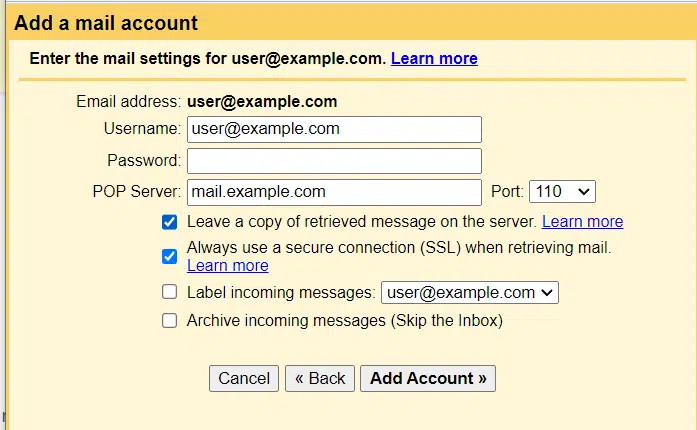This article demonstrates how to set up Gmail to access an Veerotech Hosting e-mail account.
Quick Steps
- Make sure you have already created at least one e-mail account for your domain on the Veerotech Hosting account.
- Get the necessary server settings from the Veerotech server.
- Log in to the Gmail account.
- Go to Settings.
- Click on the “Accounts and Import” tab.
- Click on “Add a mail account“.
- Enter your Veerotech email address.
- Select “Import emails from my other account (POP3)” and click “Next”.
- Enter the server settings from Veerotech.
- Then click “Add Account“.
To set up Gmail to access your Veerotech Hosting email account, you will need to follow these steps:
- Make sure you have already created at least one e-mail account for your domain. If you have not done this, please create an e-mail account using cPanel.
- Get the necessary server settings from the Veerotech server.
Before you can set up your Veerotech email on Gmail, you’ll need to find the necessary server settings. These settings will include things like the incoming mail server, outgoing mail server, and the port numbers for both. You may need to contact Veerotech’s customer support to get these settings if they are not available in your account’s control panel. The information you will need typically includes:- IMAP Server (Incoming Mail Server)
- Port number for IMAP (Usually 993 for SSL)
- SMTP Server (Outgoing Mail Server)
- Port number for SMTP (Usually 465 or 587 for SSL)
- Log in to the Gmail account.
Visit www.gmail.com and log into the Gmail account that you want to use to access your Veerotech email. - Go to Settings.
Click on the gear icon in the top right-hand corner of your Gmail inbox and select “See all settings.”
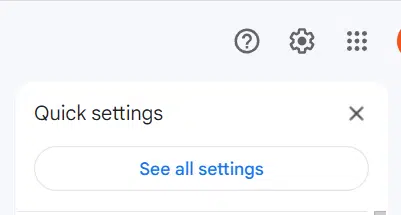
- Click on the “Accounts and Import” tab.
Once you’re in the settings menu, click on the “Accounts and Import” tab.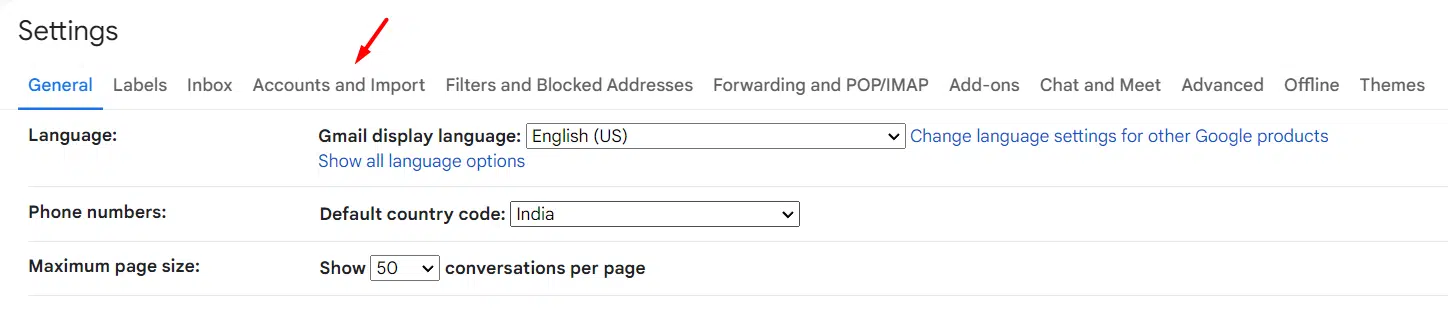
- Click on “Add a mail account”.
Under the “Check mail from other accounts” section, click on “Add a mail account“.
- In the Email address text box, type the e-mail address that you want to access from Gmail (for example, user@example.com), enter the Veerotech email address you want to set up in Gmail and click “Next“.
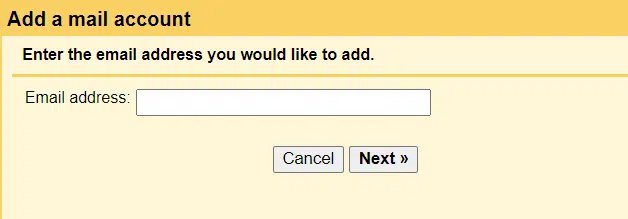
- Select “Import emails from my other account (POP3)” and click “Next”
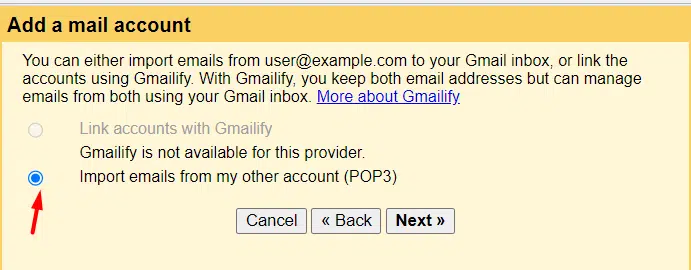
- Then click “Add Account“.
- Enter the server settings from Veerotech.Fill out the following information:
- Username: your full Veerotech email address.
- Password: the password for your Veerotech email account.
- POP Server: your Veerotech incoming mail server.
- Port: your Veerotech incoming mail port.
Make sure to check the box that says “Always use a secure connection (SSL) when retrieving mail.” and “Leave a copy of retrieved message on the server”
- If you want to keep copies of messages on the Veerotech Hosting server,
select the “Leave a copy of retrieved message on the server” check box - Click . You should receive a Your mail account has been added message. If you do not receive this message, verify the information you provided and try again.
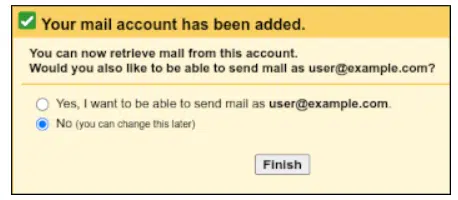
- Click No, and then click Finish.
- Decide if you want to be able to send mail as this address.Gmail will ask you if you want to be able to send mail as this address. If you choose “Yes”, you’ll need to enter the SMTP server settings from Veerotech, including the server name, port, and your Veerotech email password. Remember to choose “Secured connection using SSL” as required.Once all of the settings are entered, click “Add Account“
Conclusion
Congratulations, you have successfully learned how to set up Gmail to access an Veerotech Hosting e-mail account.

If you have any web hosting questions please feel free to reach out to us. We're happy to help.