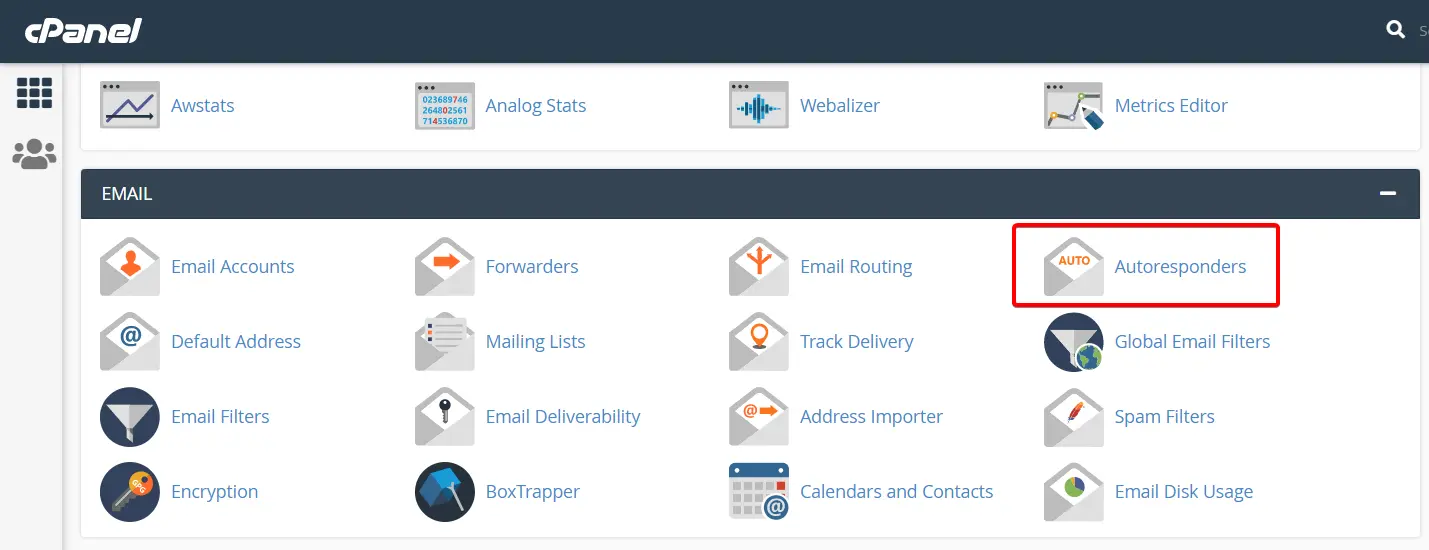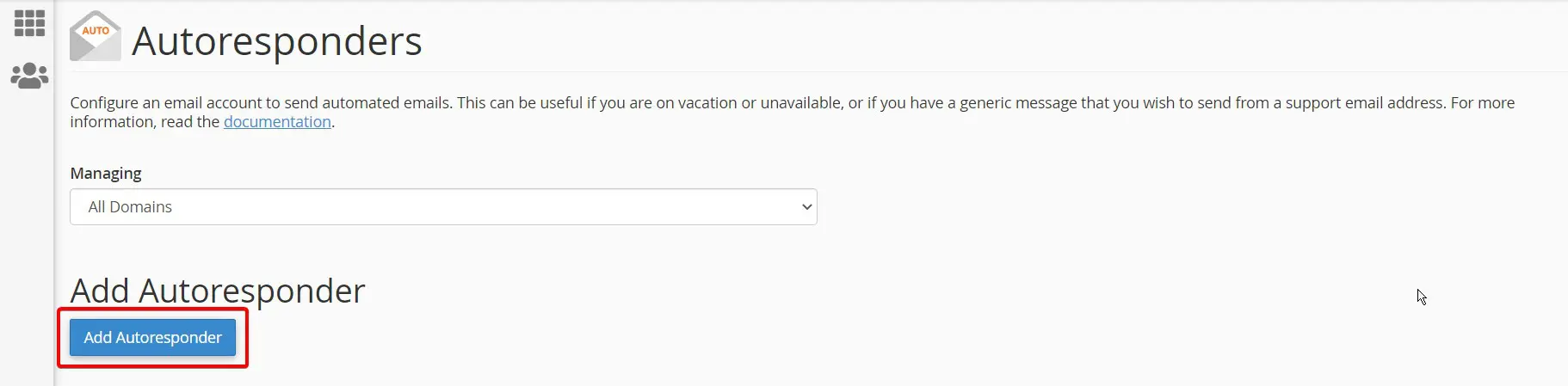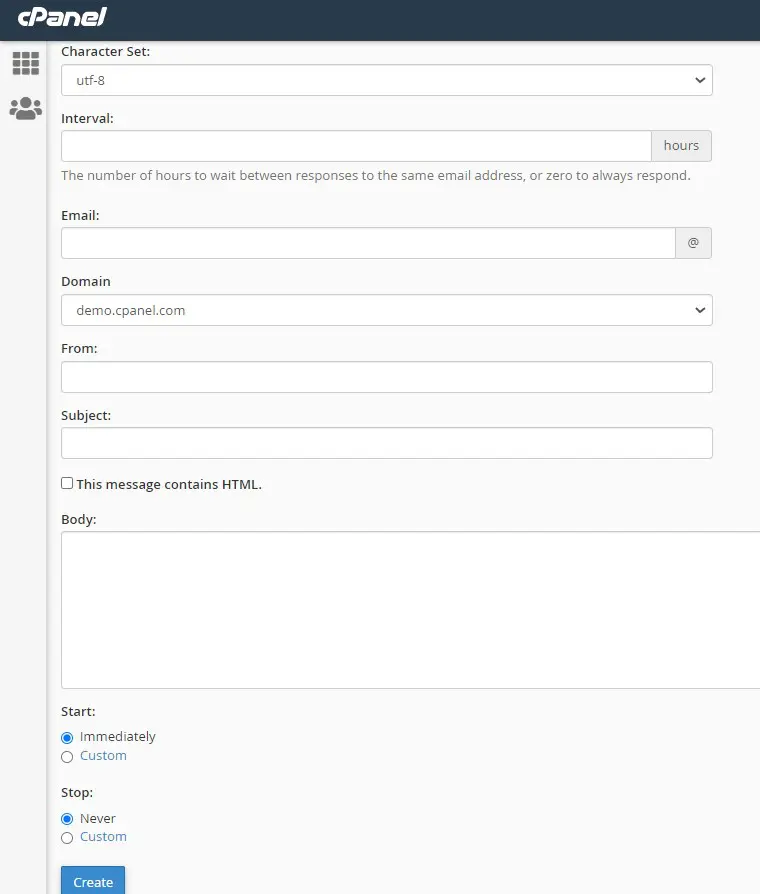In this guide, we will walk you through the steps to set up an Autoresponder in cPanel
Autoresponders are used for setting up automatic email responses for your email accounts. You can use this option when you are on a vacation or unavailable and you want to give an acknowledgment for each email you are receiving.
Quick steps:
Setting up an Autoresponder in cPanel
- Login to the cPanel and click on Autoresponders
- Click on Add Autoresponder
- Configure the autoresponder as required
- Click on the Create button
You can configure an autoresponder via cPanel within a few clicks.
1. Go to your cPanel account and click on Autoresponders situated under the Email section.
2. Click on the Add Autoresponder button
The Add Autoresponder page will bring you different options for configuring the Autoresponder.
- Character set – You can select the character set from the dropdown menu. By default, utf-8 is selected.
- Interval – Here you can configure the time interval between responses to the same email address. You can set zero to respond always.
- Email – Here you can select the email on which you need to set up the Autoresponder.
- From – You can add the username need to show in the Autoresponder
- Subject – You are able to add the subject here.
- Body – You can add the Autoresponder contents here. Please note that you can include HTML tags by enabling the option “This message contains HTML” situated just above it.
- Start – Here you can set up the time from which the Autoresponder needs to be started. You can schedule it or select it as immediately.
- Stop – You can configure the stop time here.
3. After setting these options as you require, click on the Create button and your Autoresponder configuration will get added successfully.
Some points you may need to know :
- Autoresponders ignore emails to which the Spam Filters feature assigns a score of 5 or higher.
- Only one Autoresponder can be added to each email address.
- After enabling the HTML tag, you can use %email%,%subject%, and %from% as tags on the body of the Autoresponder.
Conclusion:
Congratulations! You have now learned how to add Autoresponder in cPanel

If you have any web hosting questions please feel free to reach out to us. We're happy to help.