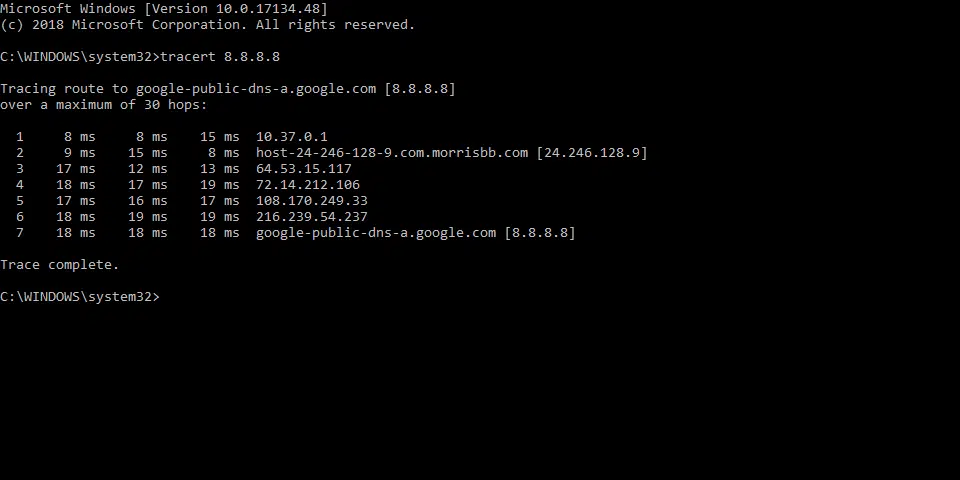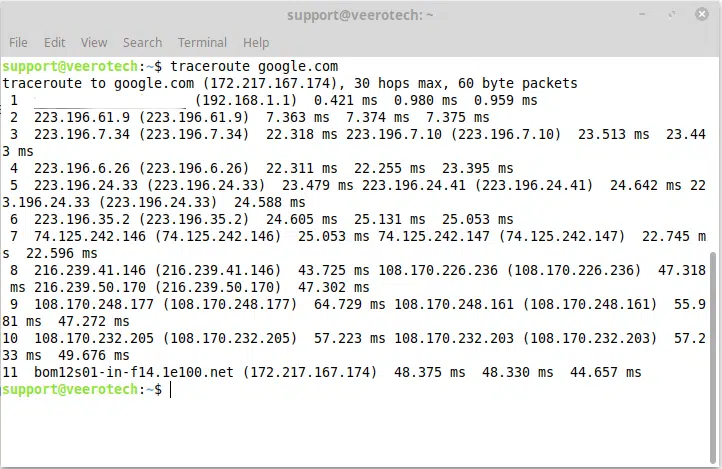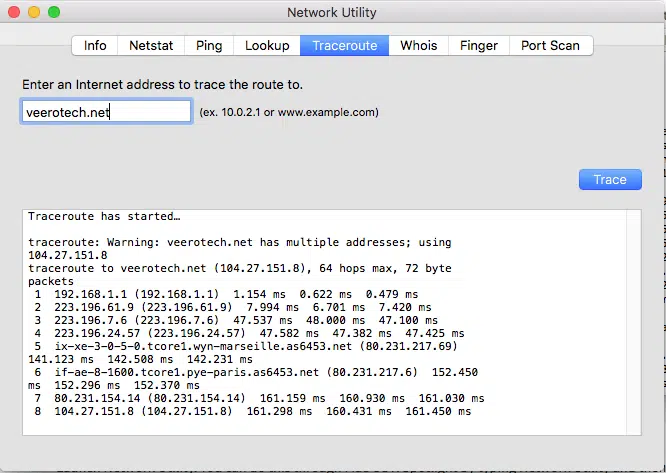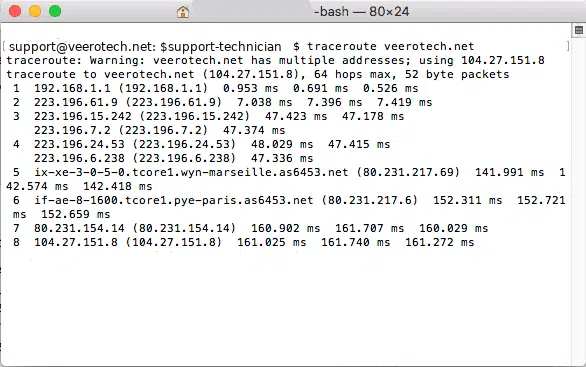This guide will show you how to use traceroute in Windows, Linux and OSX.
Quick Steps
Note: Instead of example.com, type in your actual domain name, hostname or the IP address of the server.
Step 1: In Windows, Start Menu > type ‘cmd’ to open the command prompt and in cmd window, type in “tracert example.com”
Step 2: In Linux, open up the terminal, type in “traceroute example.com”
Step 3: In OSX, Search for the Network Utility application and open it. Click the Traceroute tab and type in the domain name and press ‘trace’.
Traceroute is a network diagnostic tool which is really helpful when you are experiencing connectivity issues to the servers or websites. The tool can display the route taken by packets across the network and delays or loss in the transit.
Running and obtaining the result of the traceroute is a simple process. Below are the instructions for each operating system.
Windows
Open the Start menu.
Click Run and type ‘cmd’ to open the command line interface. At the command line prompt, type as below
For IPv4 –
tracert example.com
For IPv6 –
tracert -6 example.com
and press Enter. You can copy the results and paste into another program or save it to a file.
Linux
Open a terminal window.
At the command line prompt, type:
For IPv4 –
traceroute example.com
For IPv6 –
traceroute -6 example.com
You can copy the results and paste into another program or save it to a file.
Mac OSX
Search for the Network Utility application and open it.
Click the Traceroute tab.
Type the domain or IP address in the appropriate input field and press Trace.
You can copy the results and paste into another program or save it to a file.
OSX also supports traceroute in the terminal program. You can follow the same instructions for running a traceroute on Linux (shown above).
For IPv6 use the command:
traceroute6 example.com

If you have any web hosting questions please feel free to reach out to us. We're happy to help.