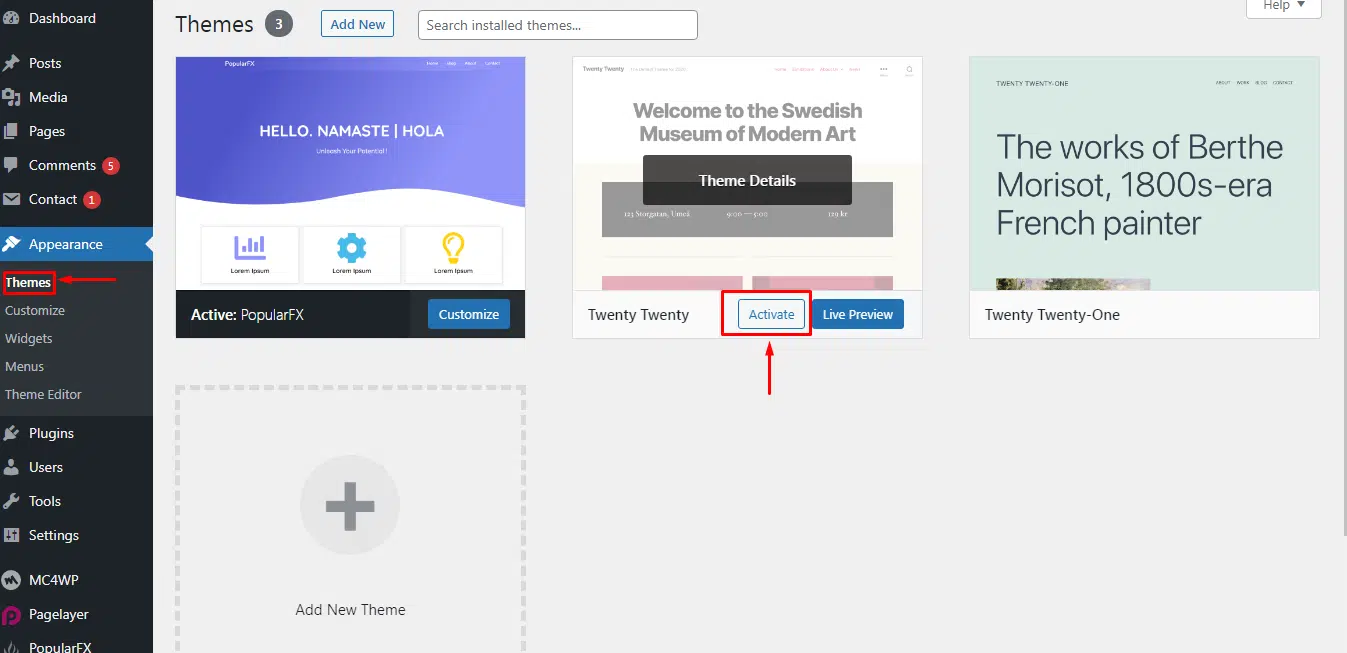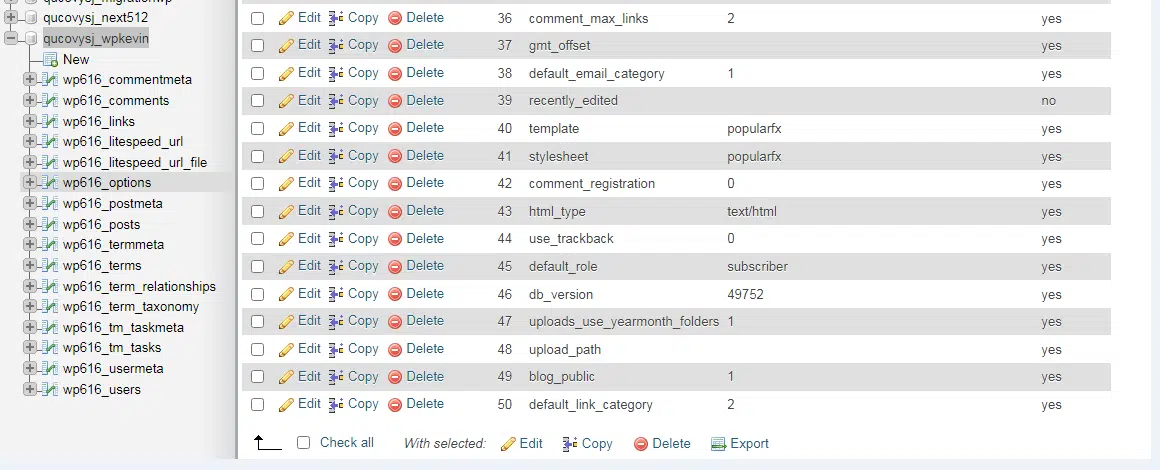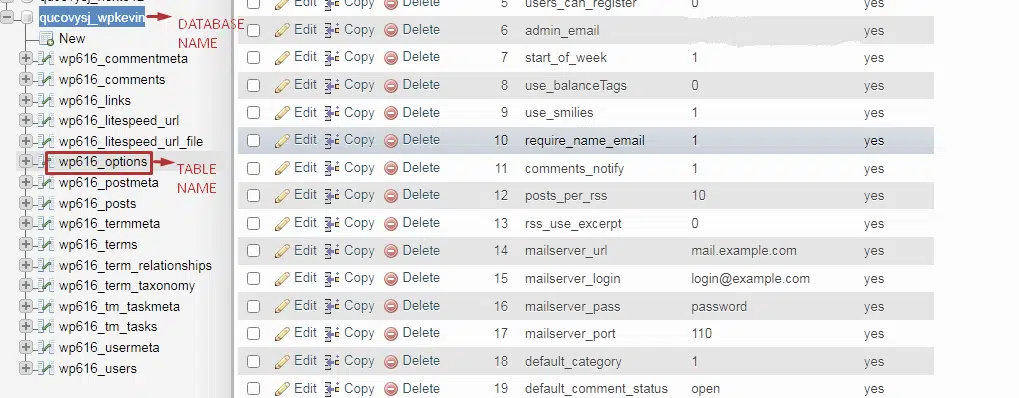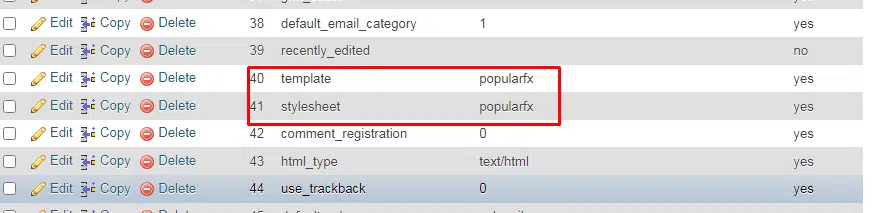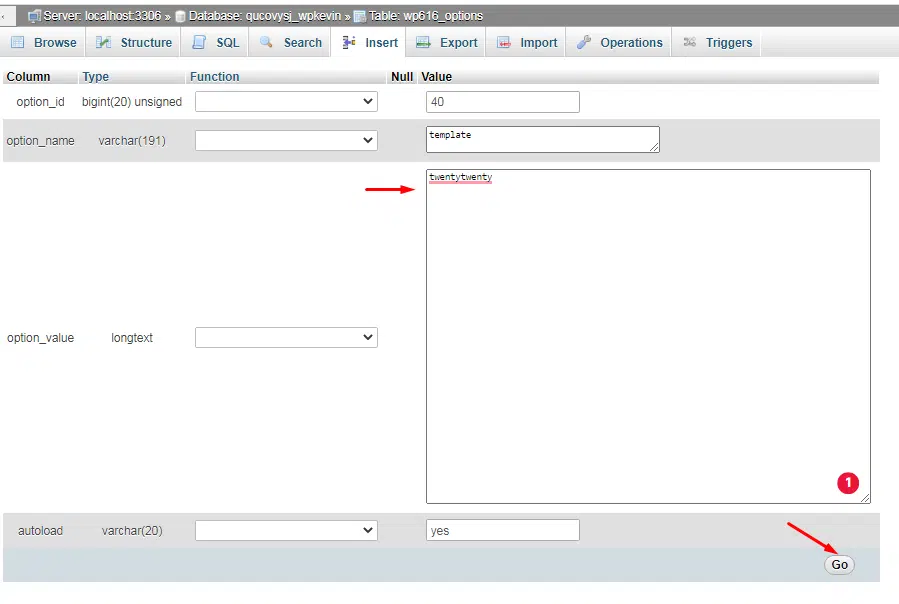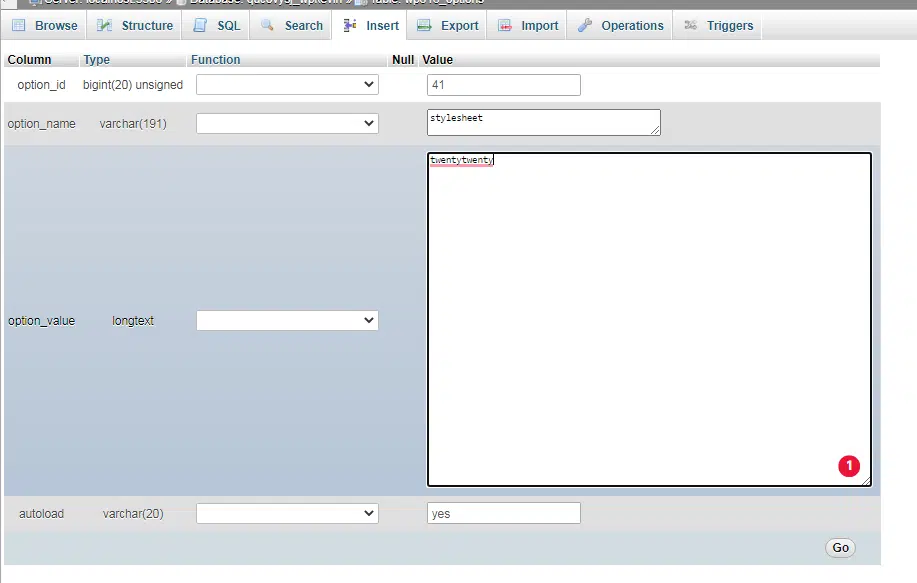As a new WordPress user, you must be excited about customizing your site. You may even have a mental picture of what your finished site must look like. A WordPress theme is a group of files (graphics, style sheets, and code) that dictates the overall appearance of your blog or website.
This article describes how to change or revert to the default WordPress theme. You can change themes in WordPress using two methods.
- Using the WordPress administration dashboard.
- You can activate your WordPress theme from within the database.
Quick steps:
Method 1: Using the WordPress administration dashboard.
- Login to the WordPress admin dashboard
- Go to Appearance » Themes
- Click on the Activate button of the desired theme
Method 2: How to Change WordPress Theme Manually
- Log in cPanel >> DATABASES section >> click phpMyAdmin.
- Click the wp_options table. By default, WordPress uses wp_ as the prefix for the table names
- Locate template and stylesheet then click Edit.
- In the option_value text box, replace the current theme with the new theme name that you want to use.
- Click Go. phpMyAdmin saves the changes in the table.
Using the WordPress administration dashboard.
To do that, go to Appearance » Themes from the left sidebar of the WordPress admin panel. Move the mouse cursor over the theme you want to use and then click on the Activate button to change the WordPress theme.
How to Change WordPress Theme Manually
In some cases, WordPress admin area would be inaccessible and you won’t be able to change the theme using the above first method. So you can use phpMyAdmin to modify the WordPress database directly and change the active theme. This method allows you to inform WordPress which theme to use.
To do this, Connect to your website file using an FTP client/File manager and go to the /wp-content/themes/ folder.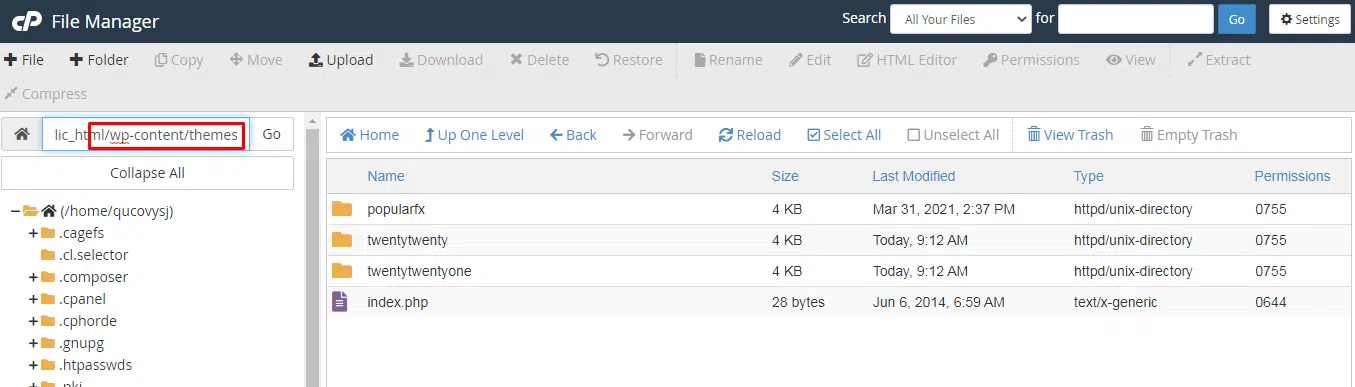
You’ll be able to see all the themes that are currently installed on your website. You can also install a WordPress theme via FTP if you don’t see it.
Now, log in to phpMyAdmin via cPanel and you will see a list of databases on the left side of the screen. Simply click on the database that you are using for your WordPress site.
Now click on the “wp_options” table and open it. By default, WordPress uses wp_ as the prefix for the table names. However, it’s possible to have a different database prefix, as shown in the above image.
Locate the template and stylesheet rows on the right panel.
Click Edit next to the template entry.
Click on the Go button to save the changes. Next, go ahead and repeat the same process for the “stylesheet” row.
After making changes to both the rows, you can go to your website to see the new theme in action.
Conclusion:
Congratulations! You have learned how to revert to the default theme in WordPress

If you have any web hosting questions please feel free to reach out to us. We're happy to help.