In this guide, we will walk you through the steps required to recover/reset Admin User Password for NextCloud
Method 1: Use the password reset link on the login screen.
The reset link will only appear after a failed login attempt and works only if you have entered your email address on your Personal page in the Nextcloud Web interface so that the Nextcloud server can email a reset link to you.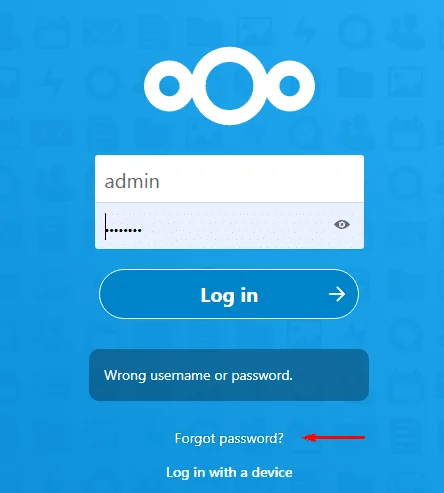
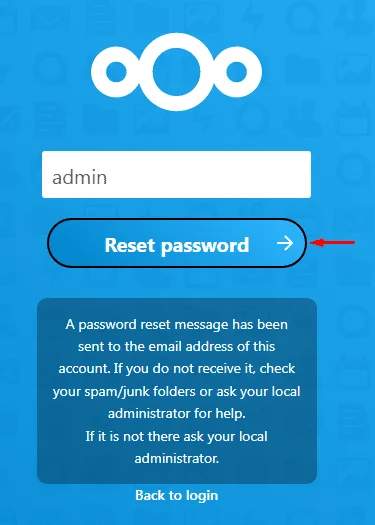
Method 2: Using the occ command.
Step 1: Log in to shell access using cPanel >> terminal for the account
Step 2: Locate the path for ‘occ’ file and make the file execution permission
chmod 755 occ or chmod +x occ

Step 3: List user for NextCloud
./occ user:list

Step 4: Reset the user password
Conclusion
Congratulations! You have learned how to reset Admin User Password for NextCloud.

If you have any web hosting questions please feel free to reach out to us. We're happy to help.

