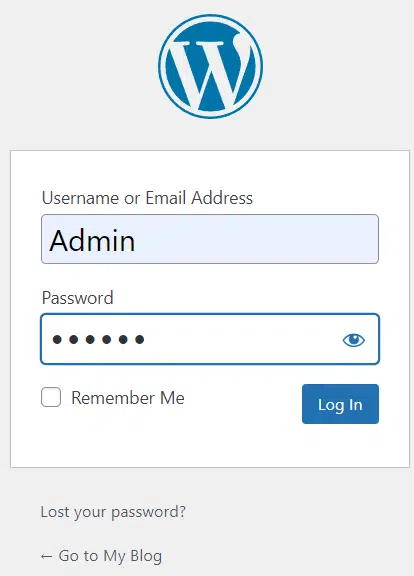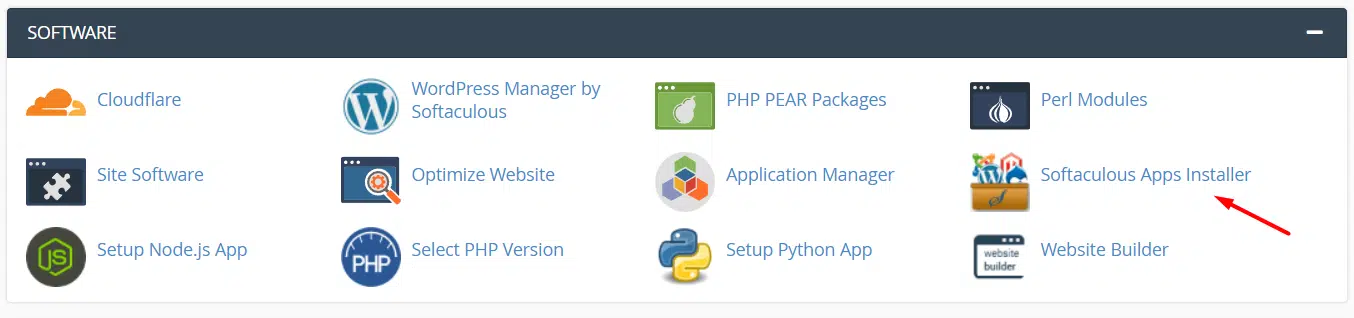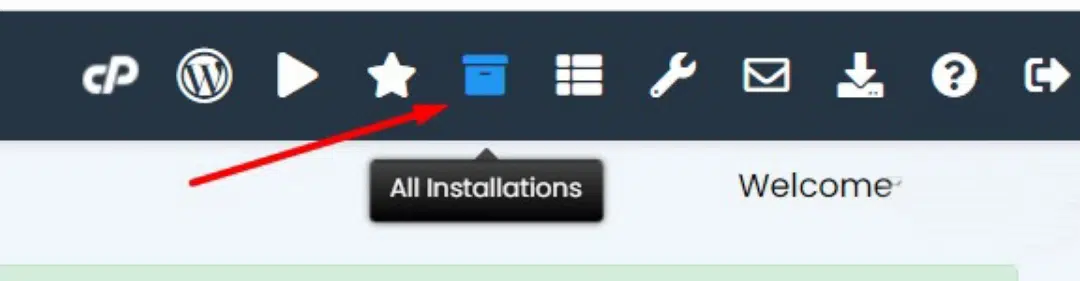The dashboard for WordPress is where site management is done. This article explains how to access the dashboard at Veerotech Hosting in a variety of ways.
Quick steps:
Method 1: Standard WordPress login
- Load the WP-admin URL of your website in a Web browser
- Enter your Username and Password of your WordPress admin
- Click the Log In button
Method 2: Softaculous WordPress login
- Log in to cPanel.
- Click on any Softaculous icon.
- Click on the All Installations icon in the Softaculous dashboard
- Click the Administrator icon for the appropriate installation
Let’s go through the two different methods to log in to the WordPress admin page in detail.
Method 1: Standard WordPress login
In the address bar of your browser, type the login address, replacing example.com with your domain name.
Two alternative URLs can be used to access the WordPress login page:
- https://example.com/wp-admin
- https://example.com/wp-login.php
Enter your username and password on the WordPress login page, and then click the Log In button to access your account.
Method 2: Softaculous WordPress login
Softaculous provides a quick way to log in without requiring the WordPress password if WordPress was installed using the Softaculous tool. Follow these instructions to log in via Softaculous.
Log in to the cPanel interface and click on the Softaculous icon available under the Software section.
Click on the All Installations icon in the top right corner once you’re in the Softaculous interface.
Click the Administrator icon for the appropriate installation on the All installations tab to enter into the WordPress Dashboard.
If the installation of WordPress was not installed with Softaculous, it can be imported using the import feature of Softaculous.
Conclusion
Congratulations, you have now learned how to log in to WordPress.

If you have any web hosting questions please feel free to reach out to us. We're happy to help.