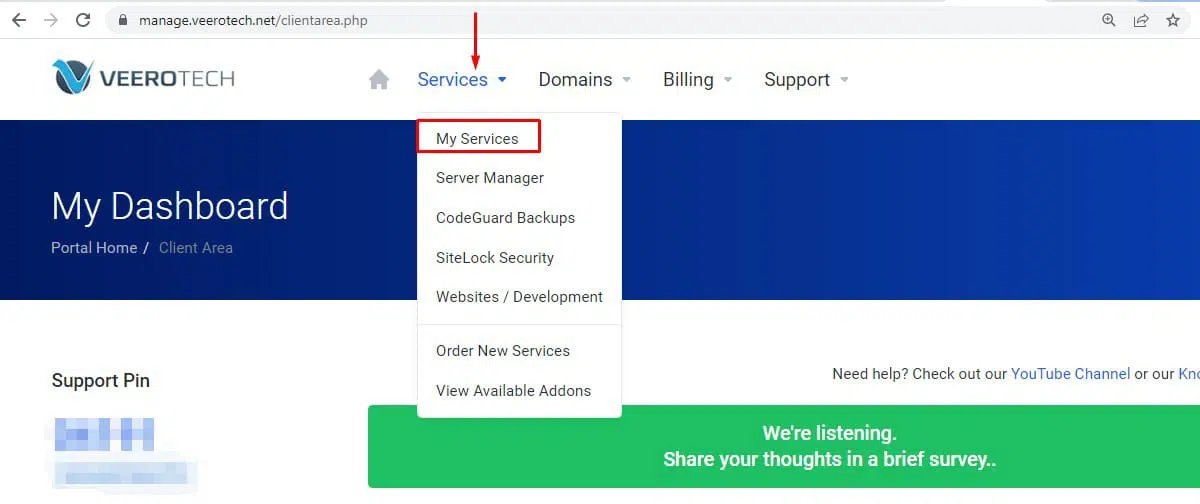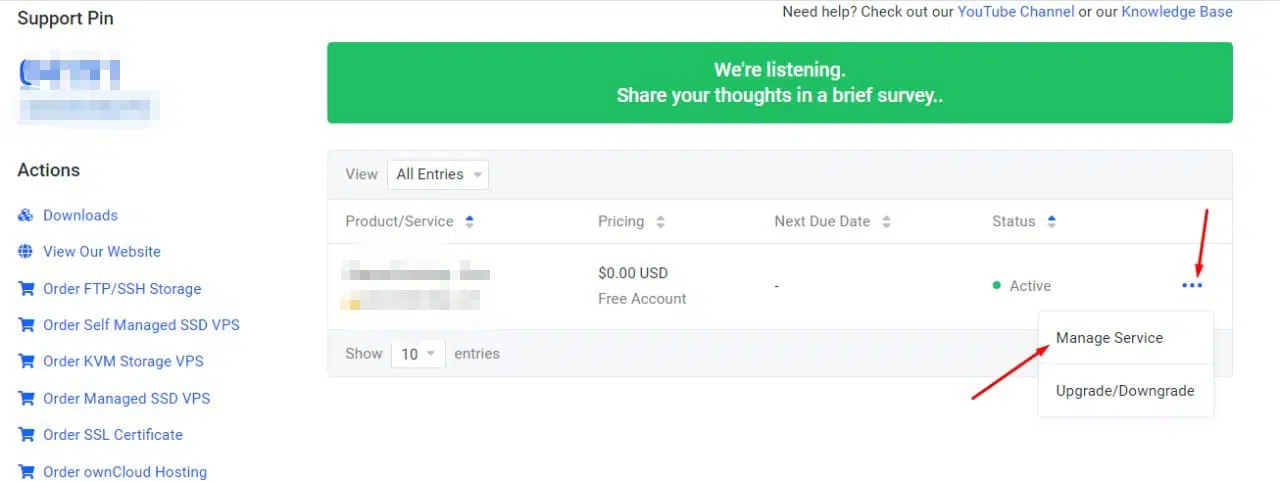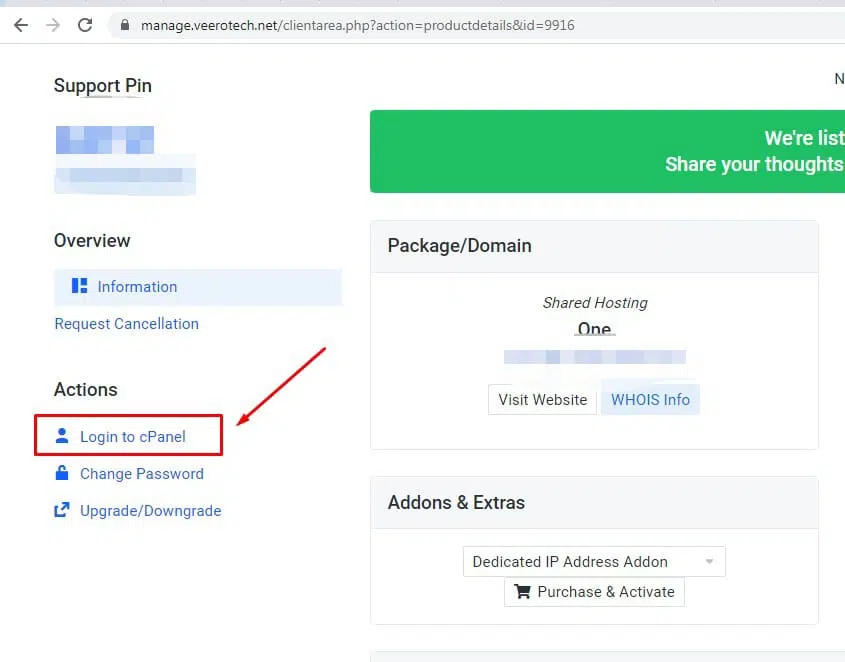In this guide, we will show you how to log into cPanel and manage your hosting account. There are three main ways to do so using the cPanel interface.
Quick Steps:
Using the management portal:
- Log in to the Customer/Client Portal
- Click
- Click on Manage Service of hosting package’s more options
- Click Login to cPanel.
Using your domain name:
- Enter the domain and the 2083 port in your preferred browser.
- Enter the username and password in the login page
- Click on Log in
Using your shared IP address:
- Enter the shared IP address and the 2083 port in your preferred browser.
- Enter the username and password on the login page
- Click on Log in
Accessing your cPanel interface using the Management Portal is always the preferred method.
Log in to the Customer/Client Portal using the URL https://manage.veerotech.net/clientarea.php. On the menu bar, click , and then click
Under your Product/ Service, locate your hosting package and then click on Manage Service.
In the Actions sidebar, click Login to cPanel.
The Customer/Client Portal immediately logs you into your cPanel account in a different window.
Access cPanel directly Using your Domain Name
Only if you know your cPanel password directly
This will only be possible after your domain name is operational and points to our DNS servers.
In your web browser, type the cPanel address for your website. The address is either http://www.yourdomainname.com:2082 or https://www.yourdomainname:2083, where yourdomainname.com is your domain name.
The cPanel login page appears:
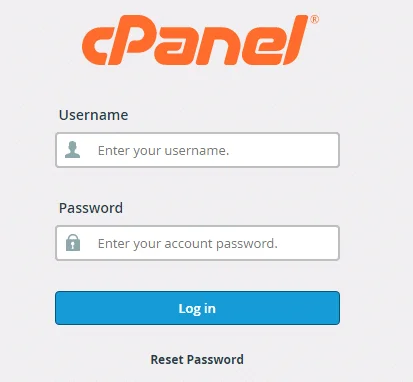 In the Username and Password box, type your account username and password. Then click Log in. When you enter the correct username and password, the cPanel home screen appears
In the Username and Password box, type your account username and password. Then click Log in. When you enter the correct username and password, the cPanel home screen appears
Using the shared IP Address
Only if you know your cPanel password directly.
If your domain has not yet propagated or does not point to our DNS servers, this is the only option to access cPanel.It would look something like this- http://xx.xx.xx.123:2083 , where xx.xx.xx.123 is the IP address assigned to your hosting account in the welcome email.
Logging out of cPanel
When you’ve finished using cPanel, log out to notify the web server that your session is over. If you do not log out, the server will automatically end your session after a certain amount of time has passed.
In the top-right corner, click LOGOUT:
Conclusion
Congratulations! You have learned how to log in and log out of cPanel.

If you have any web hosting questions please feel free to reach out to us. We're happy to help.