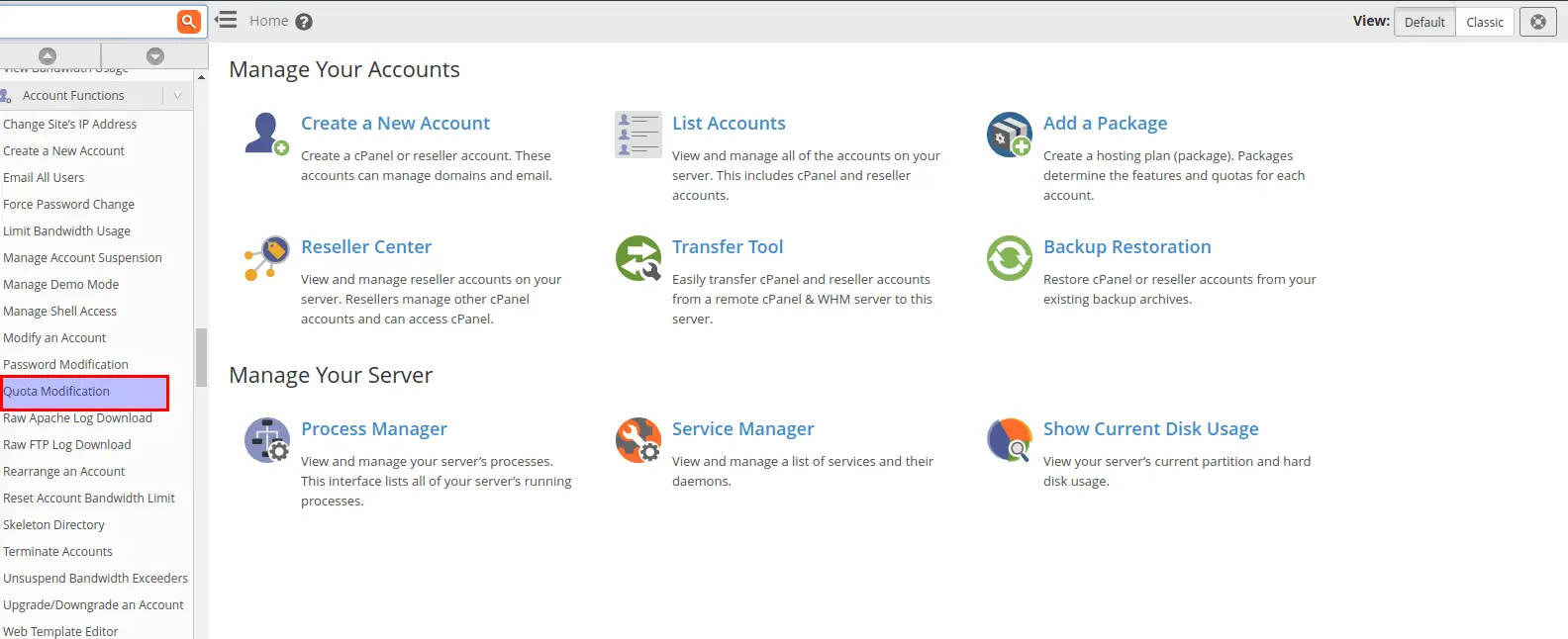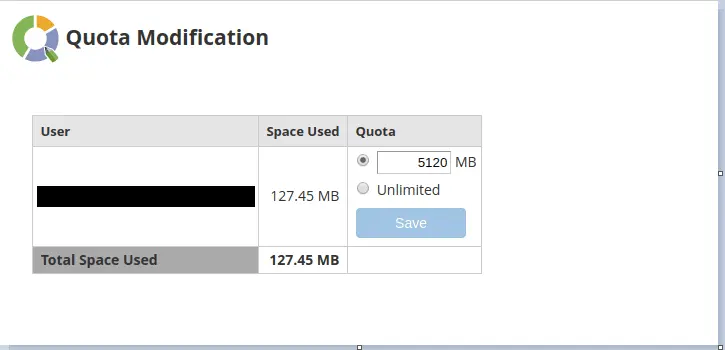This tutorial explains how to increase the disk space of a specific user in WHM.
Contents
hide
Quick Steps:
Step 1: Login to your WHM.
Step 2: Select Quota Modification under Account Functions.
Step 3: Select the domain/username and click Modify.
Step 4: Change the quota value for the account and click save.
Login to your WHM and select Quota Modification.
Now, you will be presented with a new page where usernames/domains are displayed. Please select the username/domain you wish to change and then click the Modify button. To modify multiple accounts at once, click Show all Accounts.
Specify the Quota limit and press the Save button. Your account will be modified with the new quota you assigned.

If you have any web hosting questions please feel free to reach out to us. We're happy to help.