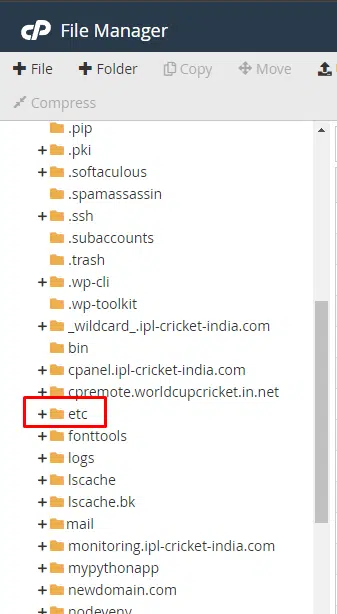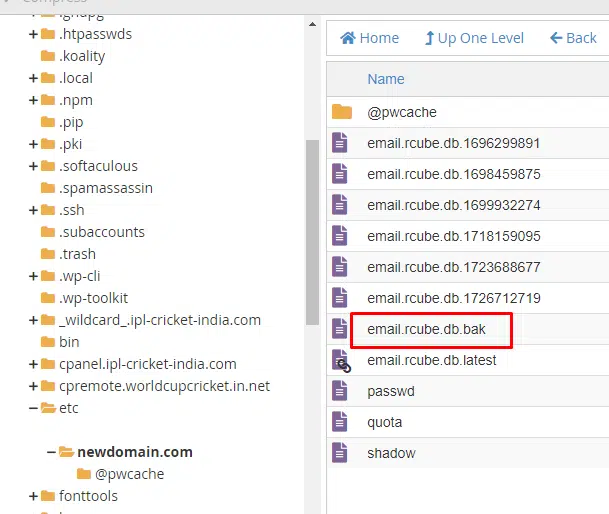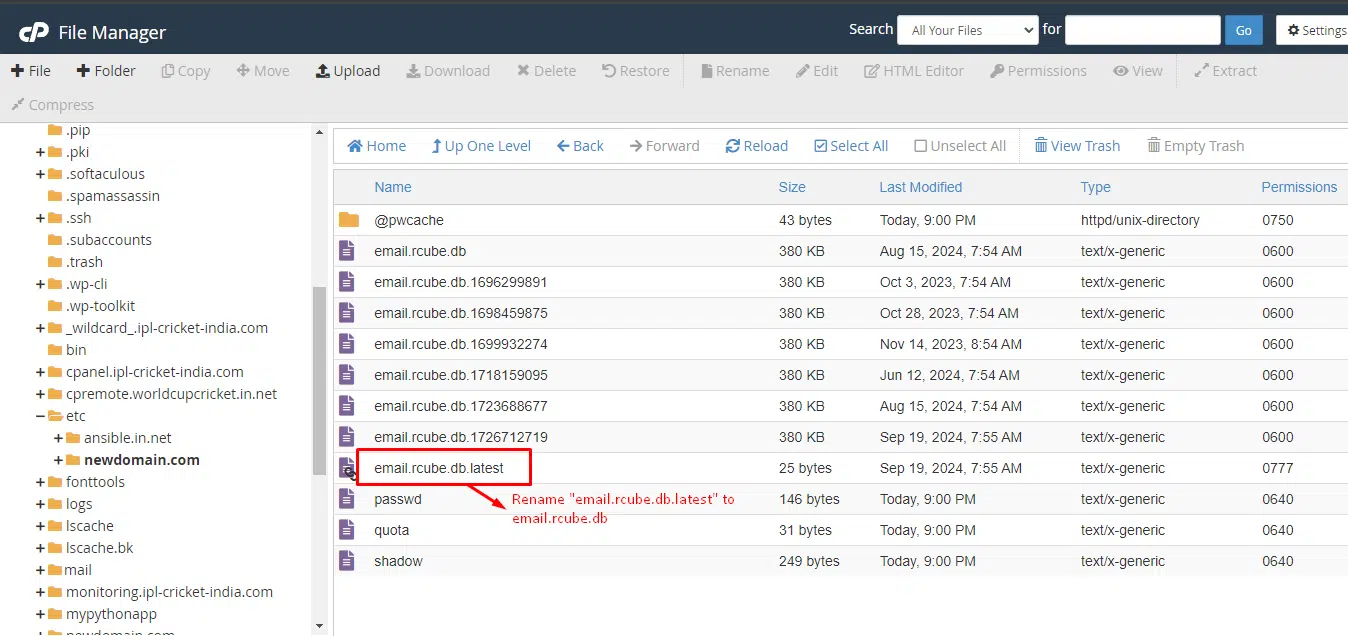RoundCube is a popular free IMAP client known for its easy setup and desktop-like interface, storing its data in a database. If you’re facing the “Database error connection failed” issue on a cPanel server, it usually points to a database connection problem. In this guide, we’ll show you simple steps to fix this common RoundCube error and get your email service back online quickly
Quick Steps
- Go to the folder: `/home/<cpanel_user>/etc/<domain>/` in cPanel.
- Rename the file `<email_user>.rcube.db` to `<email_user>.rcube.db.bak` or move it out of the folder.
- Find the most recent backup file, `<email_user>.rcube.db.<number_stamp>`, and rename it to `<email_user>.rcube.db`.
- Try to access RoundCube again.
If you want to reset RoundCube without restoring previous settings:
- Simply rename `<email_user>.rcube.db` to `<email_user>.rcube.db.bak` or move it out of the folder.
- Then, attempt to access RoundCube again to start fresh.
How to Fix “Database Error Connection Failed” in RoundCube Webmail
Log in to your cPanel account and access the Database Folder in cPanel. For that, navigate to the File Manager and open the following directory path:
/home/<cpanel_user>/etc/<domain>/
Replace <cpanel_user> with your actual cPanel username and <domain> with your domain name.
In the folder, locate the file named <email_user>.rcube.db. This file is the current mailbox database for RoundCube.
Rename this file to <email_user>.rcube.db.bak and keep it as a backup. You can also move it out of the folder for safekeeping
Within the same folder, look for backup files that have a timestamp, such as <email_user>.rcube.db.<number_stamp>. These files are previous versions of the database.
Select the most recent file based on the timestamp (the larger the number, the more recent it is).
Rename this backup file to <email_user>.rcube.db so that it will be recognized as the active database file.
Now, try logging into RoundCube webmail again. It should load using the restored database version.
Reset RoundCube Without Previous Settings
If you wish to start fresh without restoring any previous database settings, simply follow the steps below.
- Rename or move the current
<email_user>.rcube.dbfile to<email_user>.rcube.db.bakor another folder. - Open RoundCube again. It will create a new database file, and you can configure it from scratch.
Conclusion
RoundCube relies on either a MySQL or SQLite database to store important information like contacts and other details. When it cannot connect to the database, a “database error connection failed” message will appear. By following the steps outlined in this article, you can quickly and easily resolve this issue, ensuring that RoundCube can reconnect to the database and function properly on your cPanel server.
If you have any web hosting questions please feel free to reach out to us. We're happy to help.
Our Guiding Principles