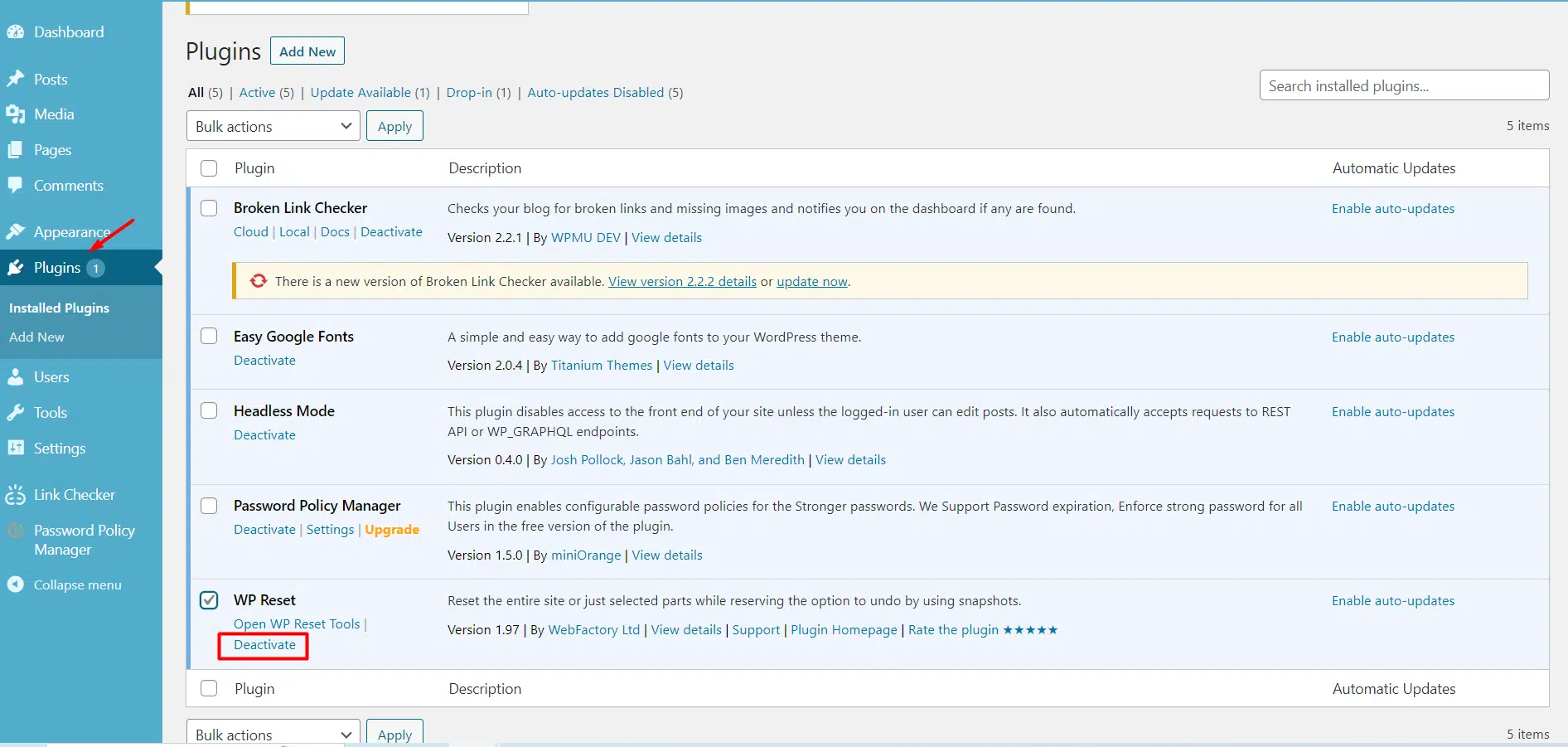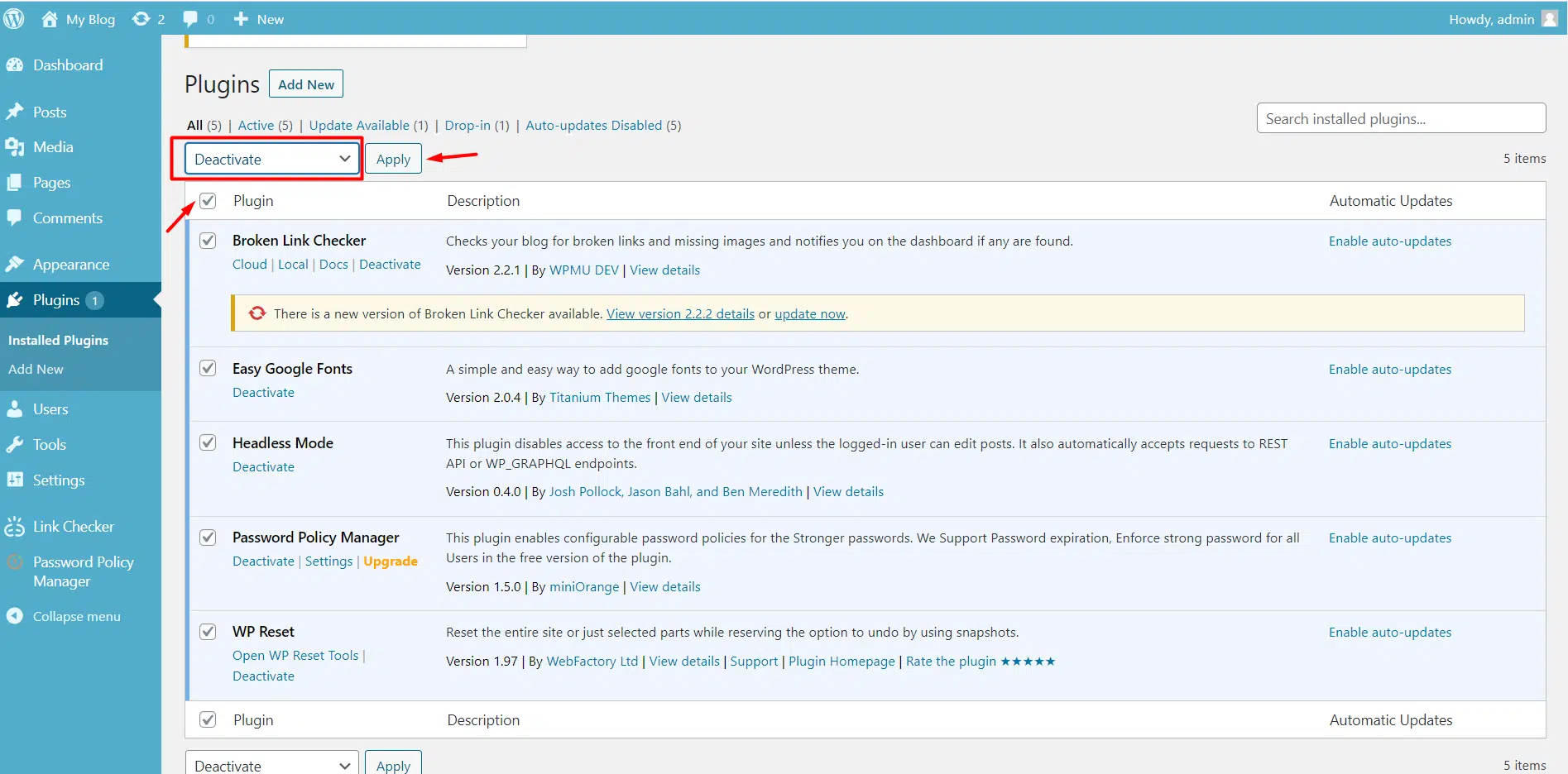WordPress offers a vast array of plugins to enhance features and extend functionality. Occasionally, these plugins can lead to issues, and you may need to disable them for troubleshooting.
This guide outlines the process of disabling individual plugins and provides instructions on deactivating all plugins simultaneously.
Disabling Individual Plugins
To disable plugins in WordPress, log in to your WordPress admin panel as the administrator, go to “Plugins” in the left-hand menu, find the plugin you want to deactivate and click on “Deactivate“.
Disabling all Plugins
You can use the bulk action feature in the WordPress administration interface’s plugins page to disable multiple plugins simultaneously.
If you have numerous plugins installed or the admin interface is inaccessible, there’s an alternative method to deactivate all plugins at once. To achieve this, follow these steps:
Login to the cPanel interface. Then in the Files section of the cPanel home screen, click File Manager. Navigate to the directory where WordPress is installed. Now, open the wp-content folder. Inside the wp-content folder, find and open the plugins folder. If you wish to deactivate all plugins at once, rename the entire plugins folder to something like plugins-deactivate. Now plugins will be disabled.
To re-enable the plugins, restore the plugins folder name to the plugins. The plugins will again appear on the WordPress administration interface so you can activate them
Conclusion
Congratulations, you have successfully learned how to deactivate plugins in WordPress.

If you have any web hosting questions please feel free to reach out to us. We're happy to help.