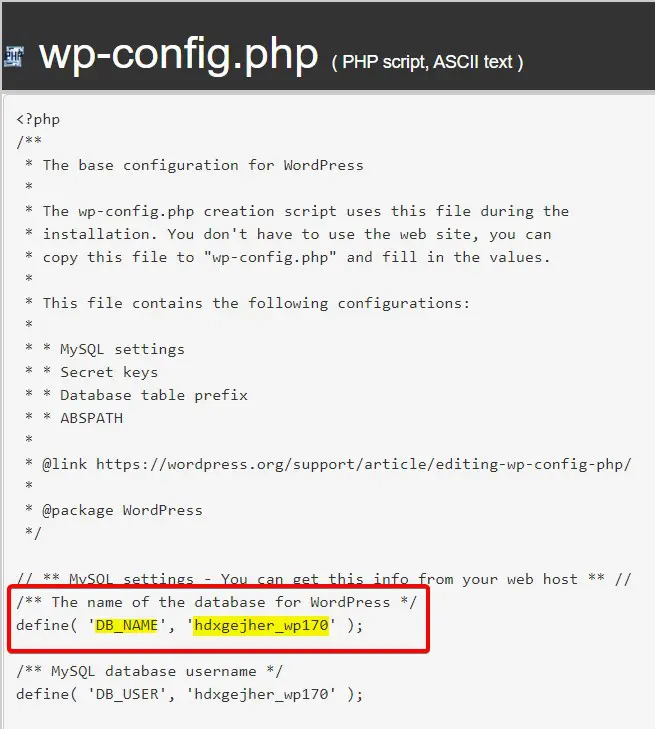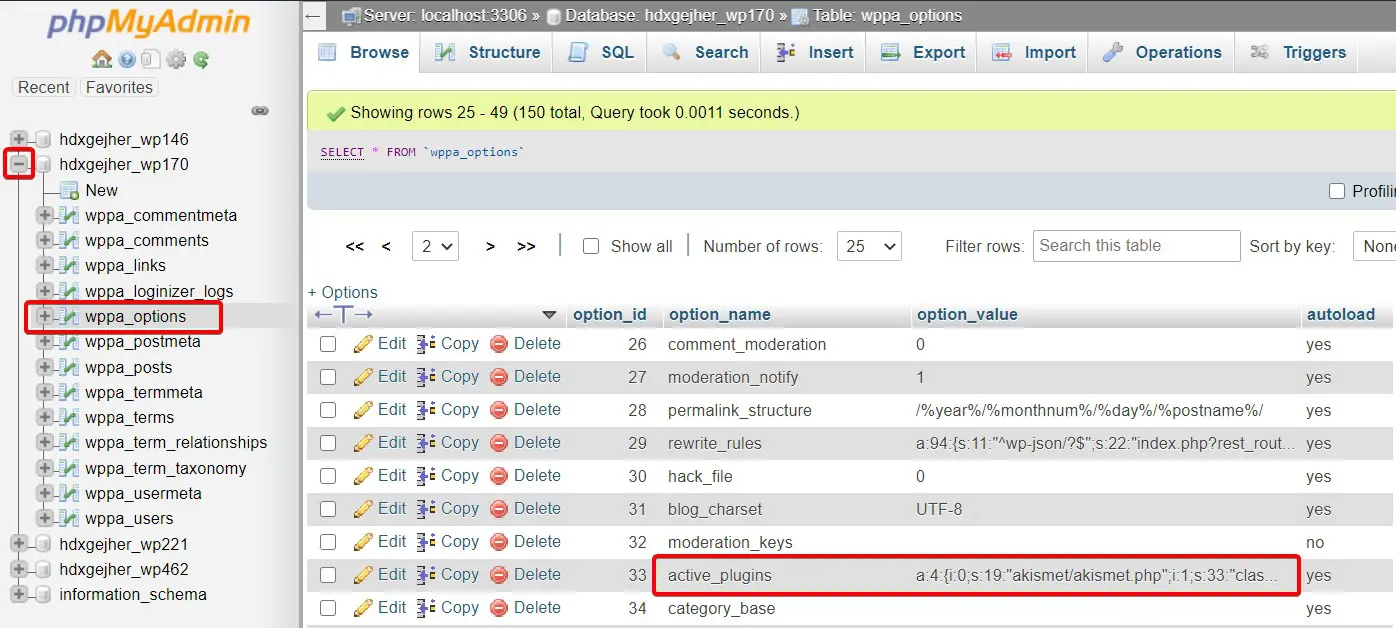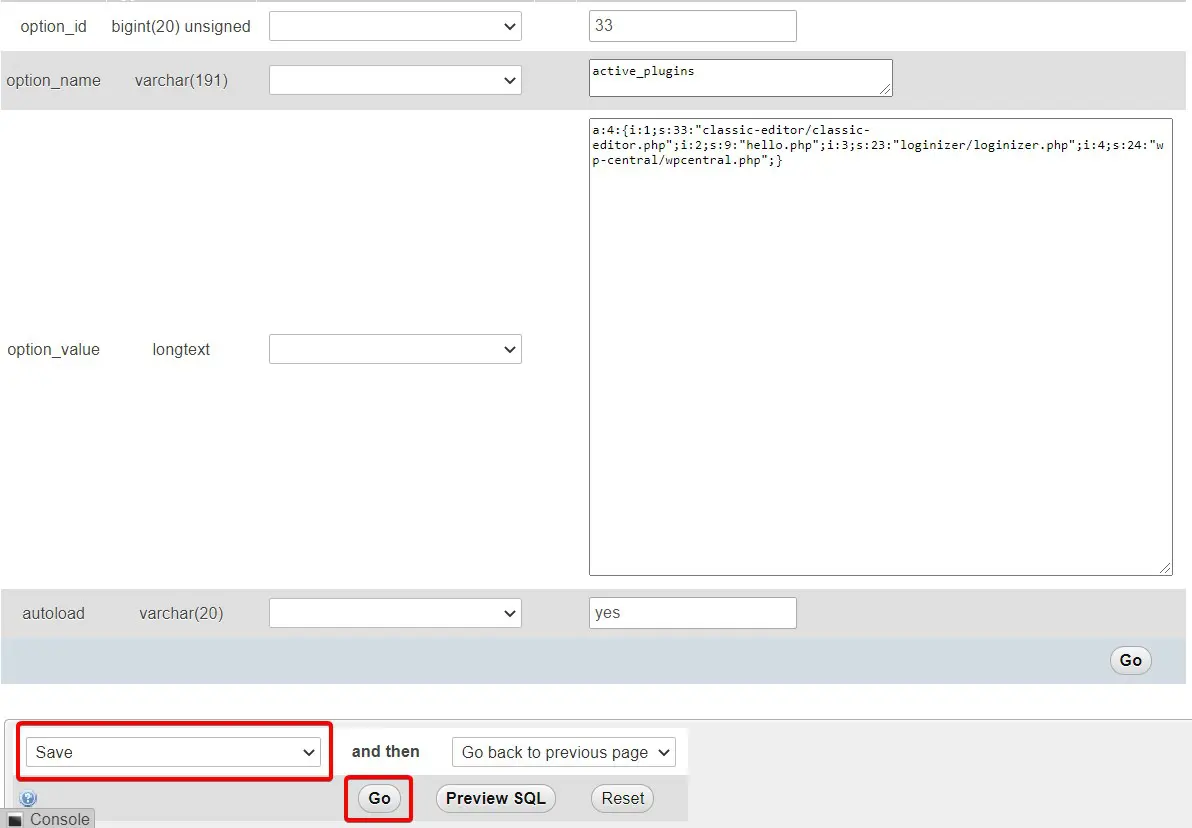In this guide, we will walk you through the steps to deactivate plugins from within the WordPress database using phpMyAdmin.
A faulty plugin may prevent your WordPress website from loading. Most of the time, disabling a particular plugin via the admin area will sort out the issue. We can re-install that particular plugin later and fix that issue permanently. In many cases, issues with plugins can also make the website’s admin page inaccessible. In such cases, we need to manually disable each plugin to find the culprit. Mainly, there are 3 ways to disable the plugins.
- Using cPanel File Manager to rename the plugin folder
- By using the command-line interface(WP-CLI)
- Making changes to the Database
Here we are going to use the 3rd option, deactivating the plugins via database with phpMyAdmin.
Please note that deactivating plugins via Database is risky and can easily damage the database. Strictly stick with the exact steps provided here for avoiding any database corruptions.
Quick steps:
Deactivating plugins from the WordPress database.
- Step 1: Login to the cPanel account and go to File Manager
- Step 2: Find the database from the wp-config.php file situated in the website’s document root
- Step 3: Go to PHPMyAdmin and select the database
- Step 4: Select the table named wp_options and go to active_plugins
- Step 5: Change the option_value to a:0:{} for disabling the plugins
- Step 6: Save the changes
Before proceeding with this method, you need to find out the database name of your WordPress website. You will able to find the same from the wp-config.php file located in your website’s document root.
wp-config.php file with the database entry:
For changing the Database entries, you need to go to cPanel and open PHPMyAdmin. Find the database and click on the plus sign near the Database name. You will get the list of tables in the Database and select the table named wp_options. (Please note that table prefixes will be different. In the provided sample screenshot the table prefix is wppa. So the table name is wppa_options). On the right side, you will get the list of rows in the table and locate the active_plugins on the second page which will be located under option_name. For disabling the plugins you need to edit the option_value part. Copy the current content of the option_value and save it somewhere. Now we can start editing.
PHPMyAdmin interface:
For disabling the whole plugins. Just clear the current content and paste a:0:{}. The number after the letter “a” is defining the current active plugins. If 2 plugins are active then the option_value starts with a:2. So if you want to disable a particular plugin, remove that plugin’s part from option_value. And do not forget to change the active plugin number. from a:n to a:n-1 where n is the number of active plugins.
PHPMyAdmin interface:
Giving some examples below :
Sample option_value with 5 plugins are active.
a:5:{i:0;s:19:”akismet/akismet.php”;i:1;s:33:”classic-editor/classic-editor.php”;i:2;s:9:”hello.php”;i:3;s:23:”loginizer/loginizer.php”;i:4;s:24:”wp-central/wpcentral.php”;}
Sample option_value with all plugins are deactivated.
a:0:{}
Now, the Akismet plugin is deactivated.
a:4:{i:1;s:33:”classic-editor/classic-editor.php”;i:2;s:9:”hello.php”;i:3;s:23:”loginizer/loginizer.php”;i:4;s:24:”wp-central/wpcentral.php”;}
After making the required changes, save it and your plugin/plugins are now deactivated.
Conclusion
Congratulations! You have now learned how to Deactivate Plugins From The WordPress Database.

If you have any web hosting questions please feel free to reach out to us. We're happy to help.