Quick steps:
- Log into cPanel
- Open File Manager
- Locate your current working directory (eg public_html)
- create new file: phpinfo.php
- Enter the following code: <? phpinfo(); ?>
- Save the file and navigate to the phpinfo.php file from your website
The PHP installed on your hosting account and/or server has various settings that are configured. Depending on the application you’re installing, you may need to view these settings to ensure the requirements of the application are met. A php info file will display the current settings & values of the live PHP running on the server and/or hosting account.
In your document root, create a file called “phpinfo.php” and place the following code into it & then save the file:
<? phpinfo(); ?>
After adding the above code and saving the file, you should now be able to access the file in your browser.
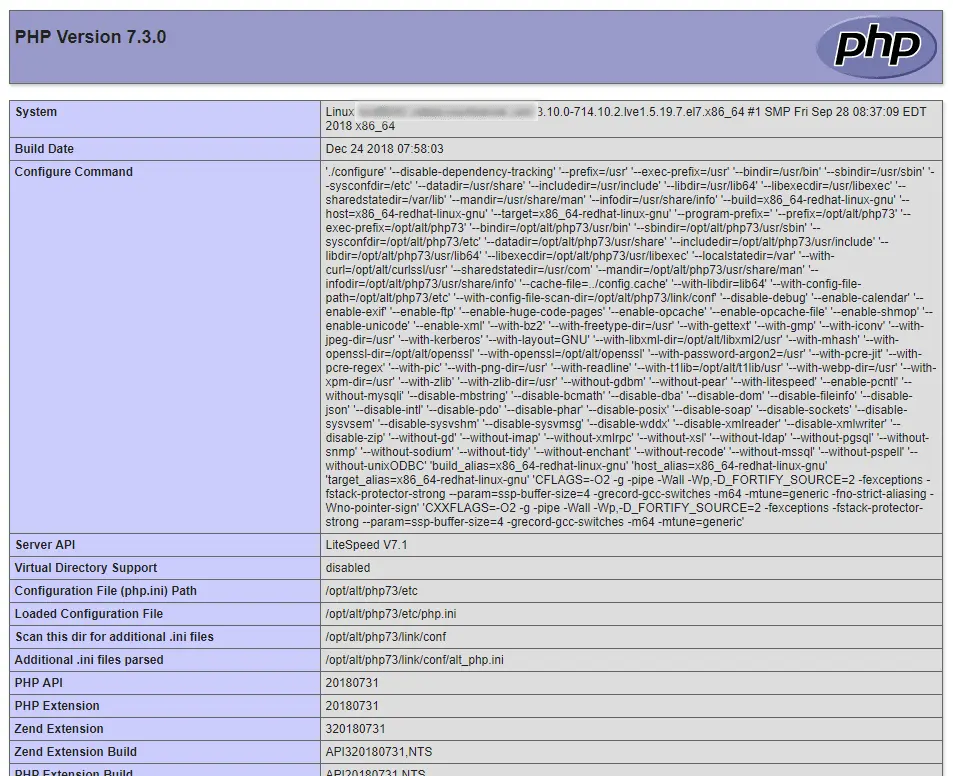
There’s various settings that can be viewed such as:
- max_input_time
- max_input_vars
- memory_limit
- post_max_size
- open_basedir
- upload_max_filesize
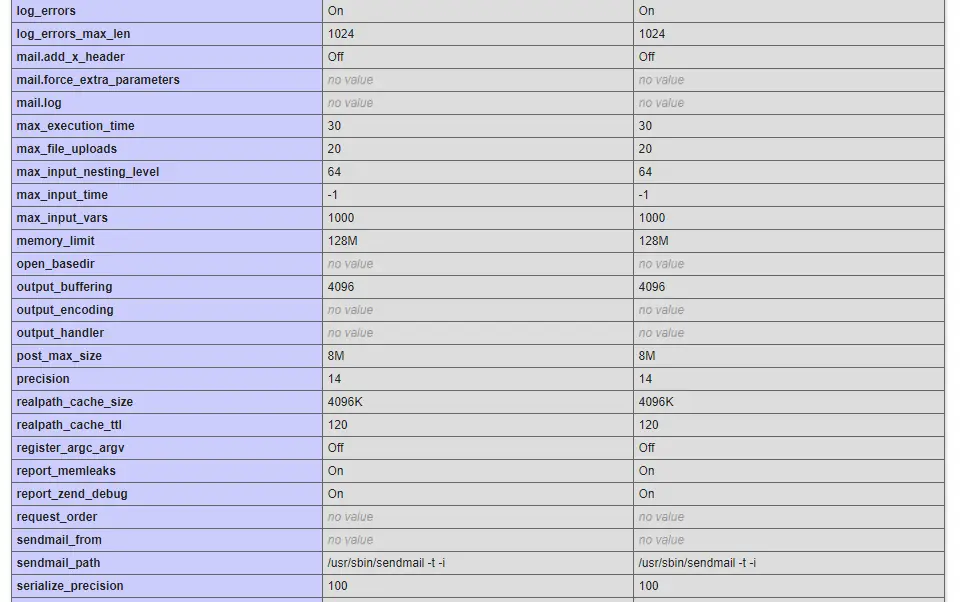
If you have any web hosting questions please feel free to reach out to us. We're happy to help.
Our Guiding Principles
