In some instances you may need to grant additional users access to your support & billing account. This may be useful if you have additional staff members, IT staff or anyone who requires access to your account other than yourself.
The first step is to click the small arrow drop down menu where your name is displayed on the menu in the VeeroTech dashboard as shown below. You’ll want to click “Edit Account Details” from this menu.
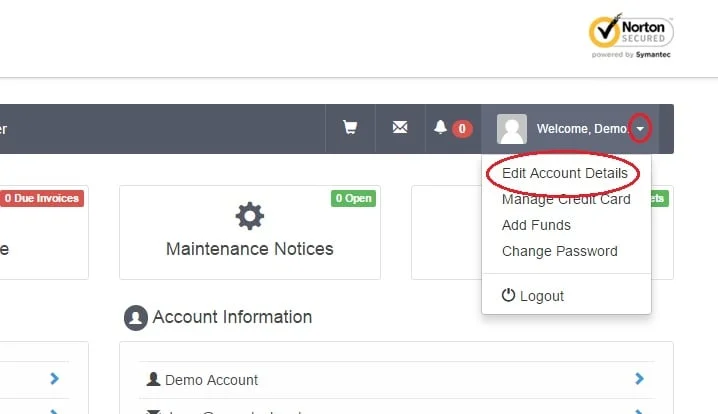
Next, you’ll be taken to the account details page where you will have various tabs & functions. the option you’ll need to choose is “Contacts/Sub-Accounts” from the tabs.
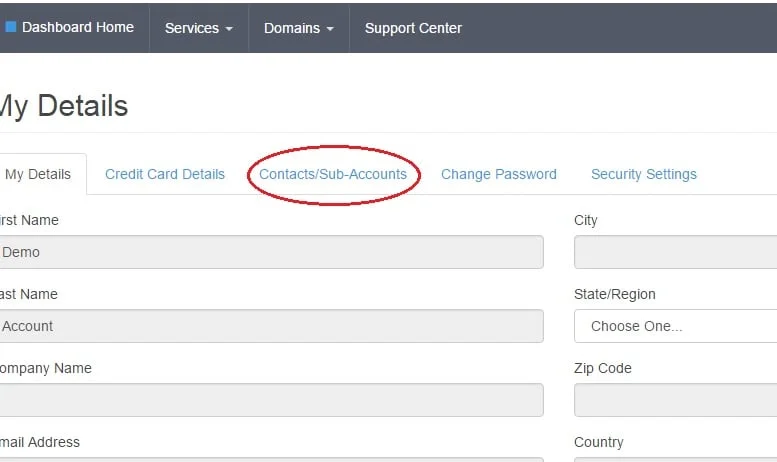
You will need to fill in all of the fields and be sure to check the box for “Tick to configure as a sub-account with client area access“.
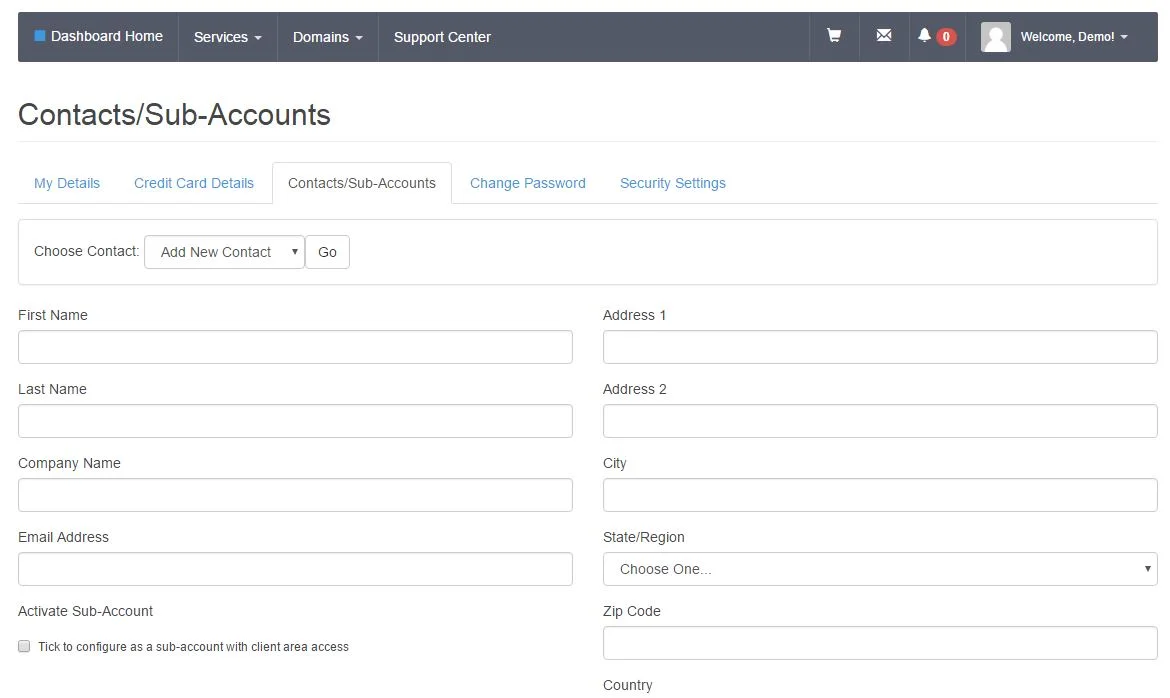
Note: If you do not check the box for “Tick to configure as a sub-account with client area access“, the user of your new account will not be able to log in to access the account or support tickets. Once you tick the box, the options will be displayed for you to enter a password for the sub-account.
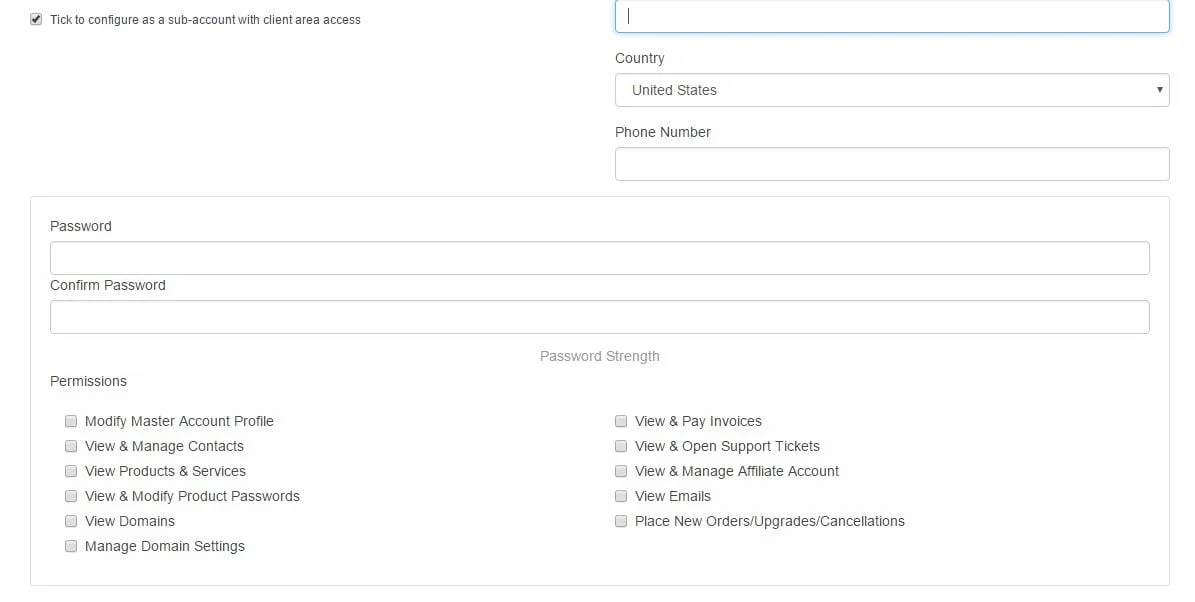
If you’d like the account to receive emails from our system, you can specify which type of emails as shown below.
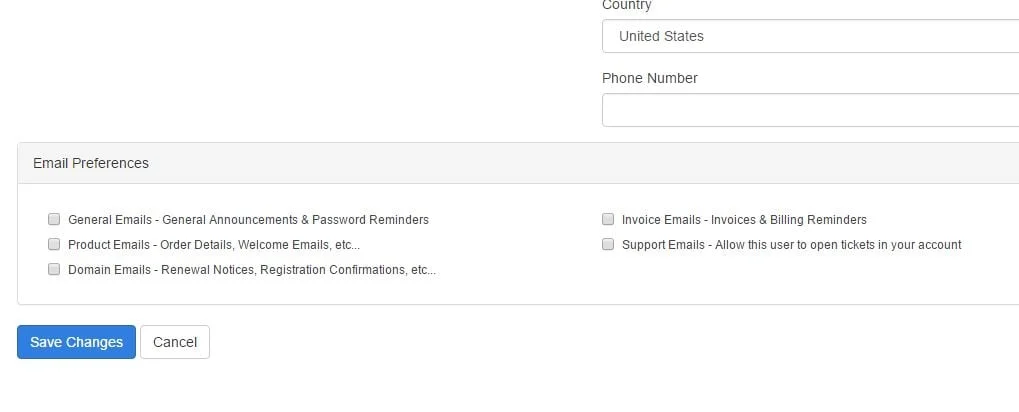
Once you have filled in all of the information, click “Save changes” & now your sub-account should have access to log into your account with their own email address & password.

If you have any web hosting questions please feel free to reach out to us. We're happy to help.
