If you have an installation of the Ghost blogging platform and experience a 503 error, you can follow the steps below which should resolve the issue.
Note: Ghost installation requirements have been changed since v1.0.0 and now require an unmanaged VPS plan to host it.
Quick Steps:
- Navigate to Softaculous in cPanel.
- In the list of installations, choose to edit Ghost installation.
- Select Node.js service and click Restart.
- The 503 errors will be resolved.
The first step would be to navigate to your installations from within Softaculous. You need to click the button at the top right corner of your screen, as shown by the cursor in this image:
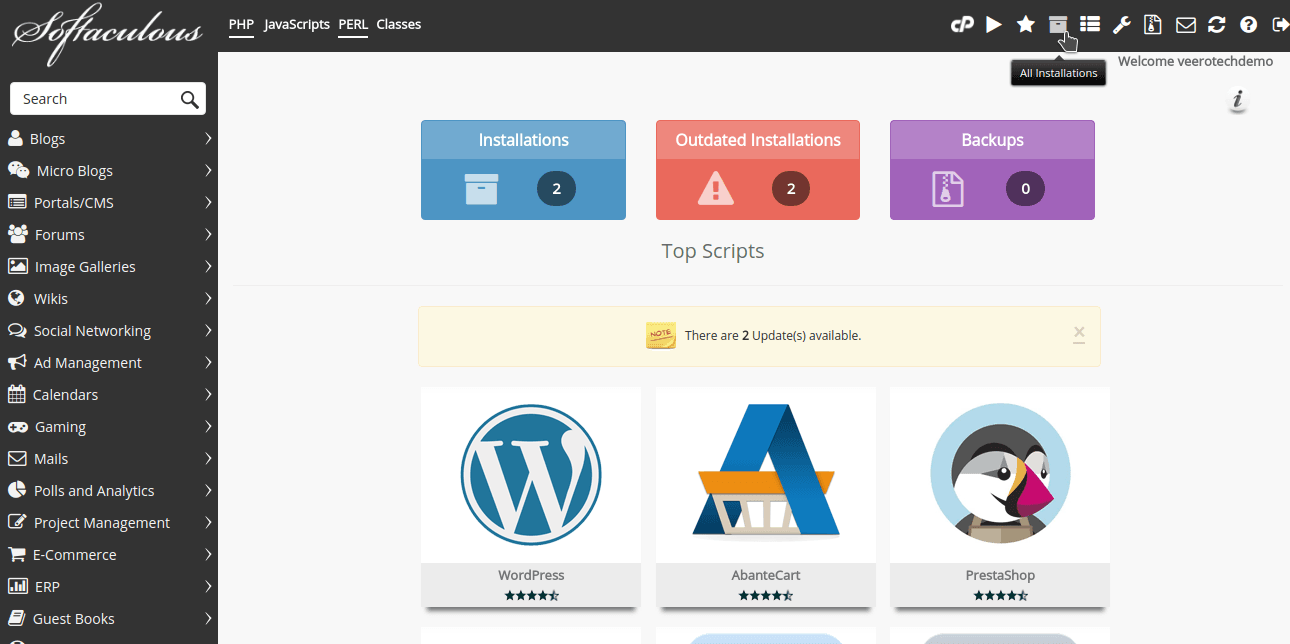
Here is the close up of the top right toolbar:
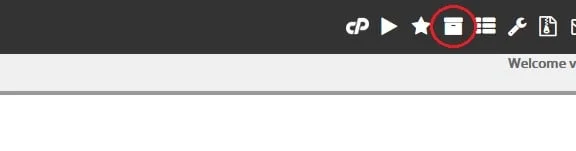
Once you’ve clicked on the All Installations icon outlined in red above, you’ll see your installations in the list.
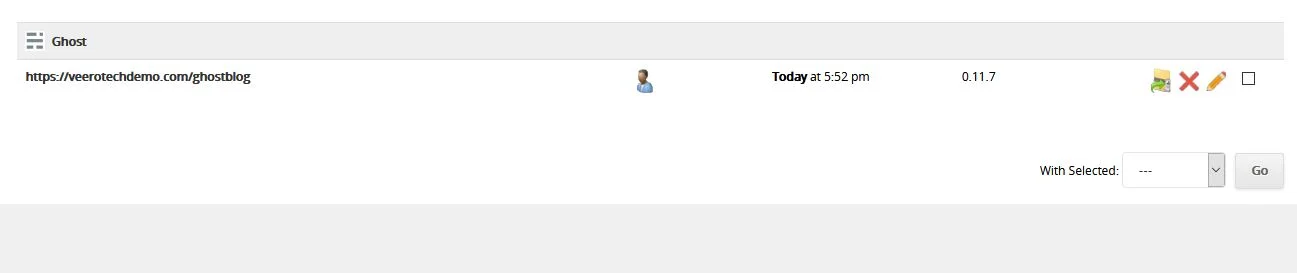
You would want to click on the “Edit” option (pencil icon) to the far right. Next, once you’re in the editor for your installation, you would scroll down to the Node.js Service option & choose “Restart” in the drop-down menu as shown below.
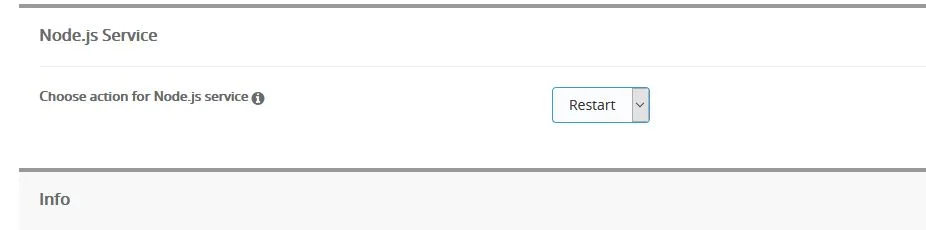
Finally, scroll towards the bottom of the page and click the “Save Installation Details” button.
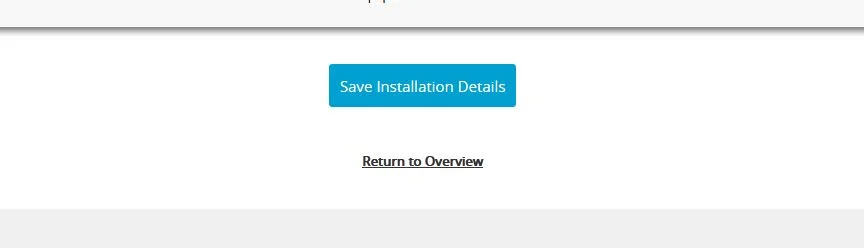
This will initiate a restart of the service for your Ghost installation & should resolve the 503 error.

If you have any web hosting questions please feel free to reach out to us. We're happy to help.
