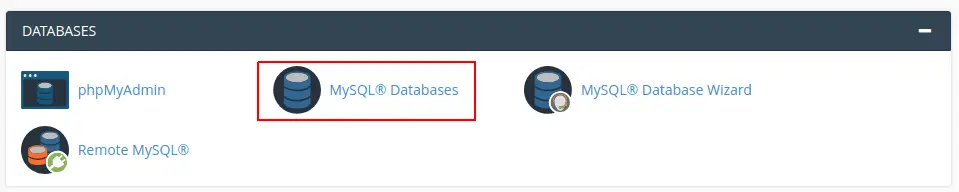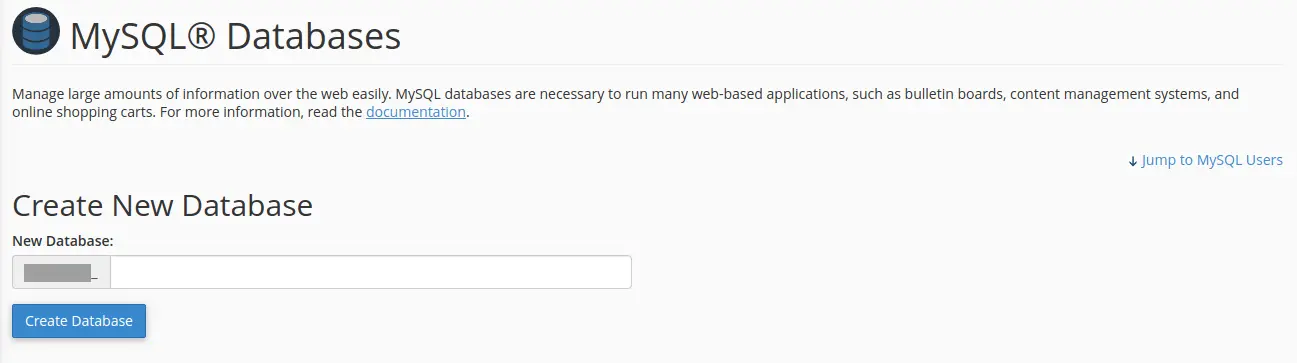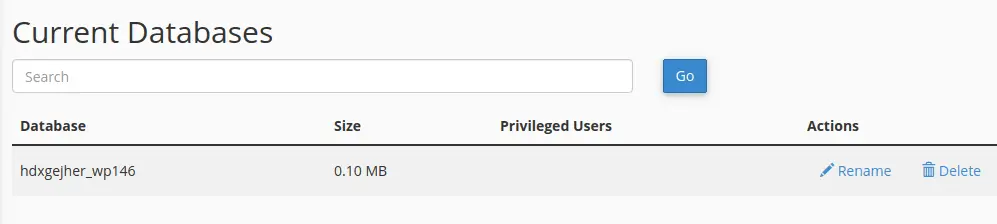This guide will show you how to create and delete a MySQL database in your cPanel hosting account.
Quick Steps to create a MySQL database:
- Login to cPanel.
- Locate and click on the “MySQL Databases” icon in the “Databases” category.
- Under the “Create a New Database” heading, enter a name for your database.
- Click the “Create Database” button.
Quick Steps to delete a MySQL database:
- Login to cPanel.
- Locate and click on the “MySQL Databases” icon under the “Databases” category.
- Under the “Current Databases” heading, select the database you want to delete and click on the “Delete Database” link.
- On the next screen, click the “Delete Database” to confirm that you wish to delete the database.
Video Tutorial:
Detailed Steps:
1. Locate the “MySQL Databases” icon as shown below
2. Locate the “Create a New Database” option as shown below & type in a name for your database
3. You should now see your newly created database under the “Current Databases” option as shown below
Conclusion
That’s it! You’ve now successfully create a new database for your website.

If you have any web hosting questions please feel free to reach out to us. We're happy to help.