This article will mainly apply to shared hosting accounts & adding additional websites/domains to your account by using the “addon domain” feature. This feature allows you to add additional websites onto your web hosting account by creating the necessary DNS records as well as the directory in the public_html directory to place the files for the website in.
Quick Steps:
- Log in to the cPanel interface
- Click on the Addon Domains under Domains section.
- Specify your domain name and the directory path.
- Click on Add Domain button
To create a new addon domain, simply locate the “Addon Domains” icon inside cPanel as shown below:
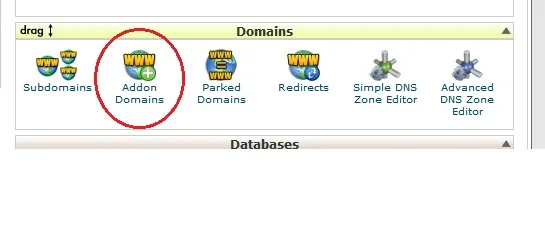
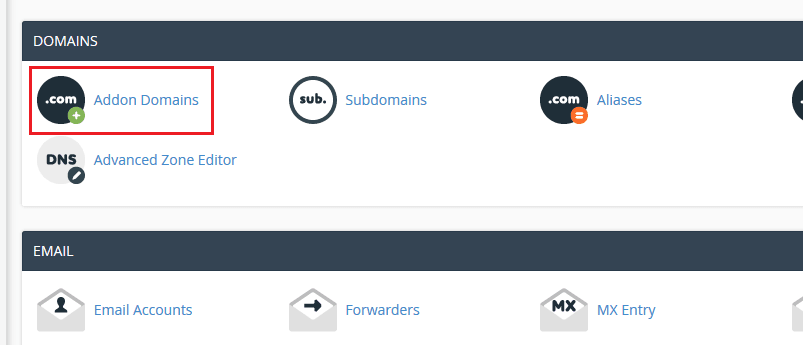
After clicking the icon, you’ll be taken to the next page where you will specify your domain as well as the directory path. By default, the directory path will be the name of the domain. You can also specify an FTP password here, if you’d like to allow FTP access to just this directory. By default, your main cPanel username/password has all access to your account via FTP.
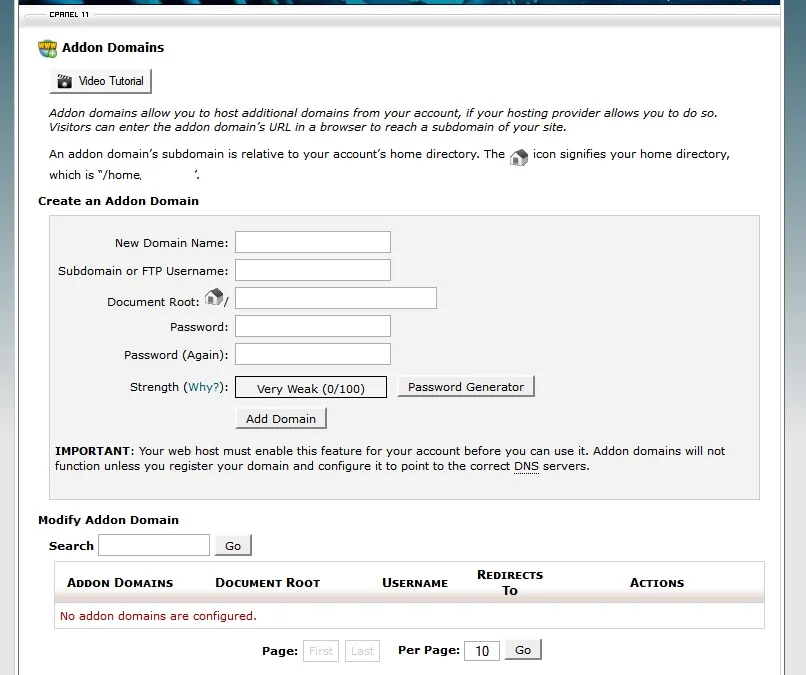
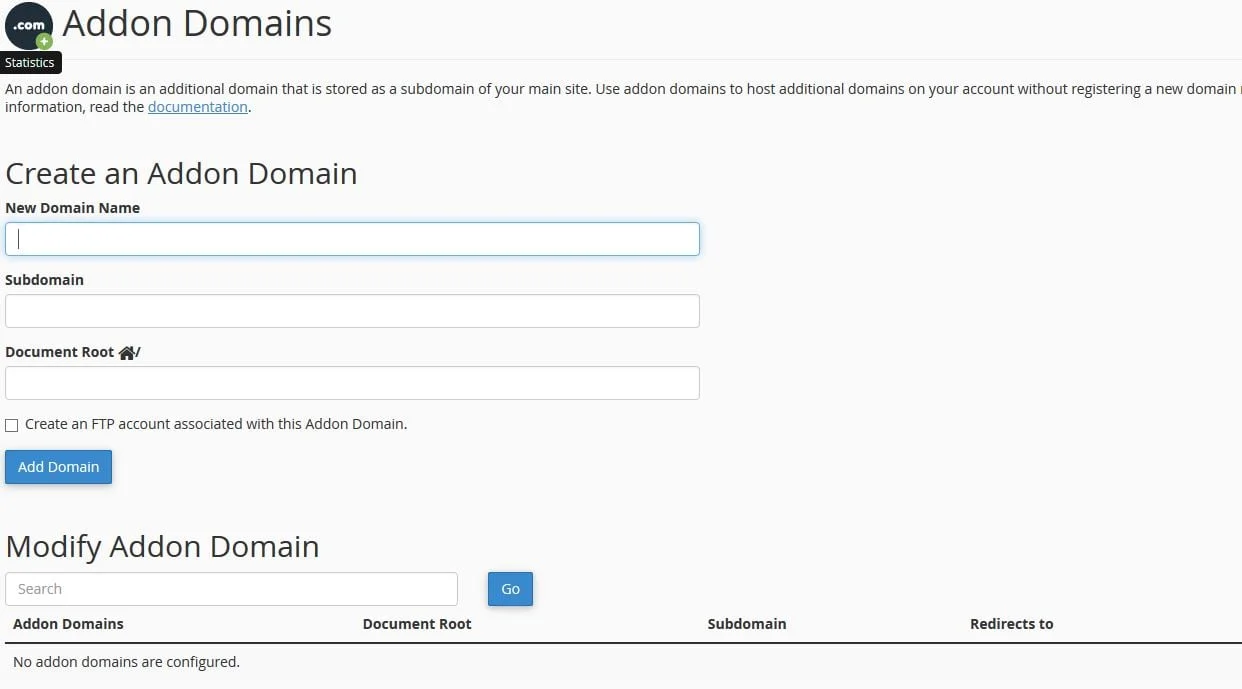
Once you’ve filled in the information shown above for your new domain, you can then navigate to the file viewer through cPanel, into the public_html and you’ll see the newly created directory that was specified above.
Conclusion
Congratulations! You have learned how to add an addon domain from your cPanel interface

If you have any web hosting questions please feel free to reach out to us. We're happy to help.
