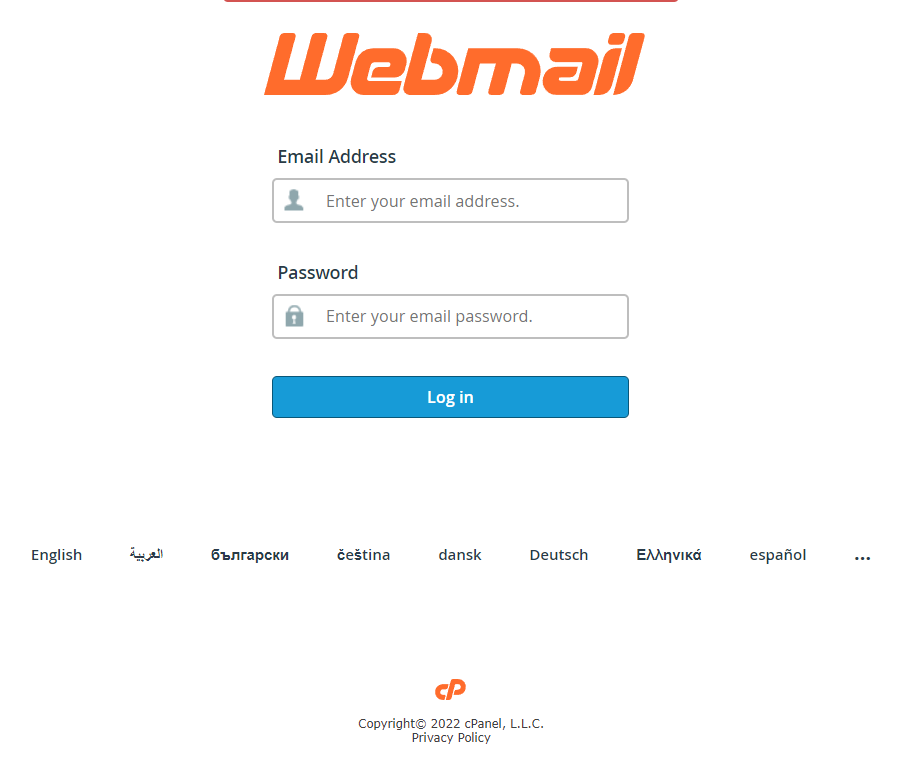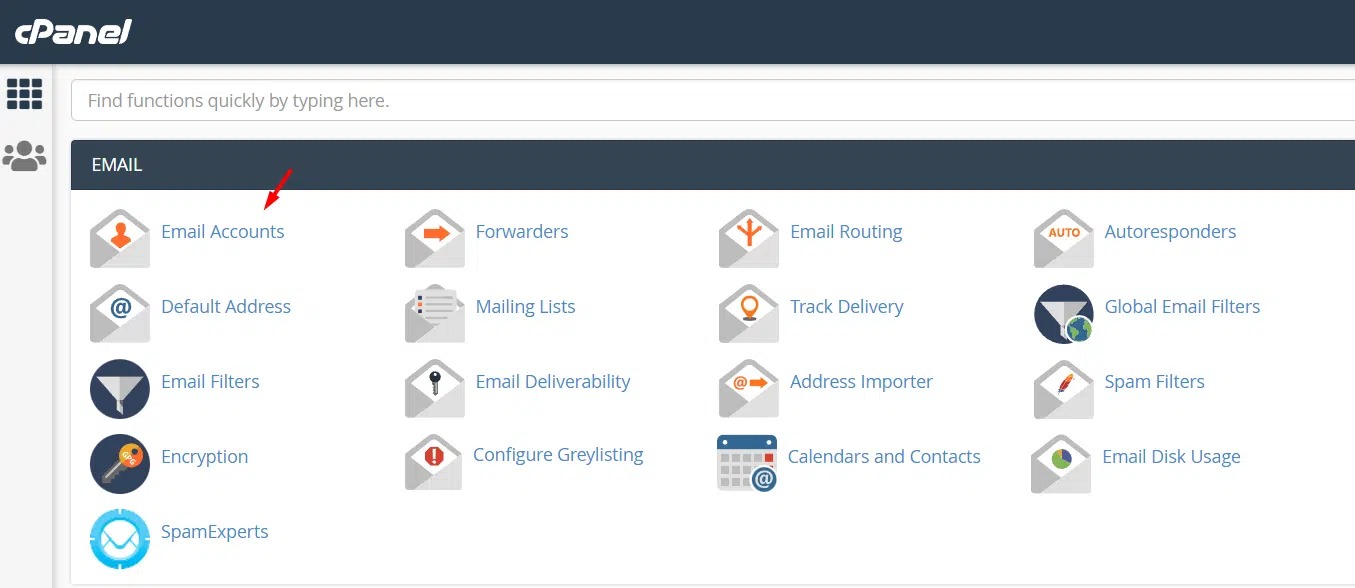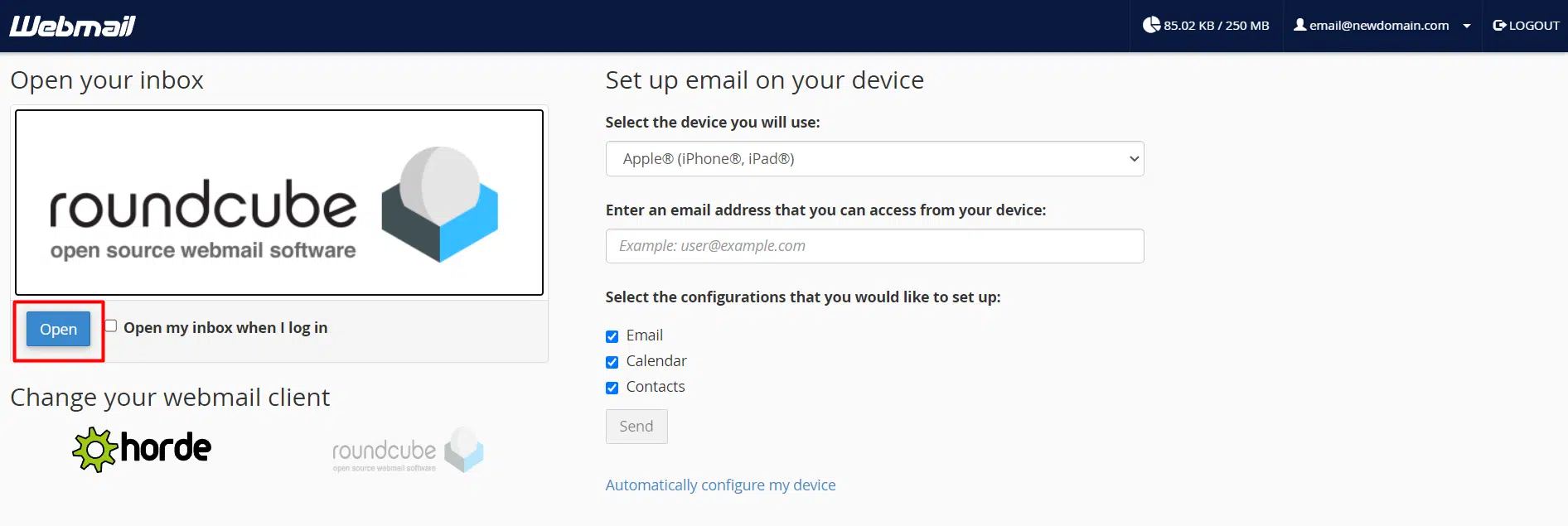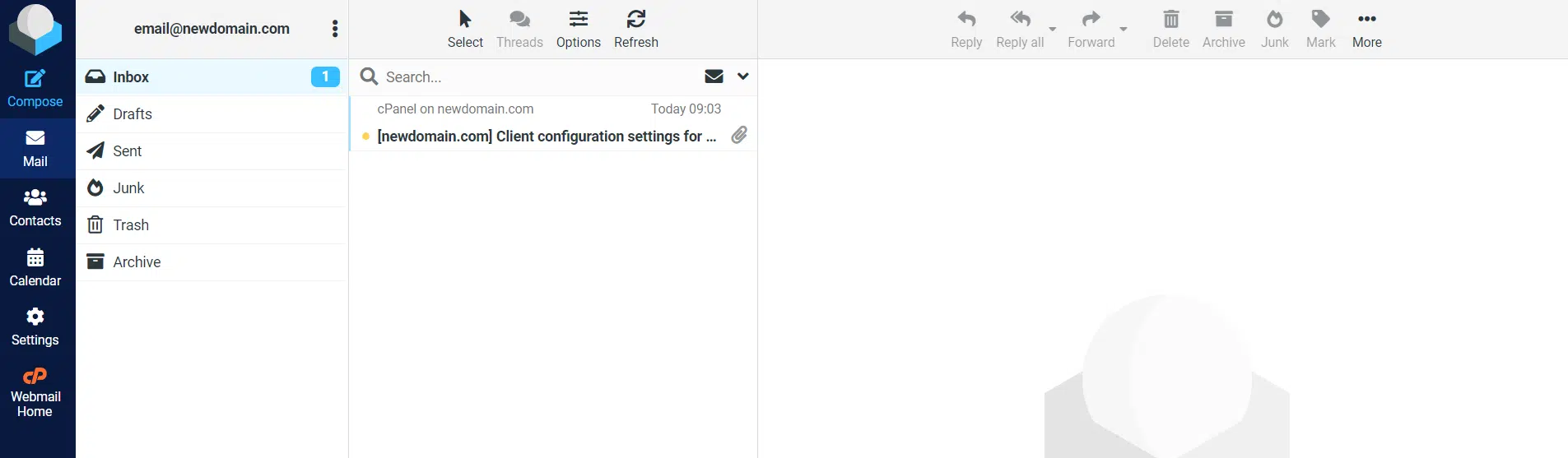In this article, we will walk you through on how to access the Webmail interface for accessing email accounts for cPanel hosting accounts.
Webmail is an email application accessible via a web browser. It allows you to view your email accounts on any device as long as there’s an internet connection. You can compose and read e-mail messages, maintain an address book, and perform other common tasks. Offline e-mail client applications, such as Thunderbird and Microsoft Outlook, generally provide more features than webmail applications but also require more initial configuration.
The cPanel webmail account is accessible in three different ways ‒ using the server’s IP address, your domain name, or through the control panel’s Email Accounts section.
Quick steps:
Accessing Webmail Through the Server’s IP Address
- Find out the server’s IP address provided by your hosting provider.
- Enter the URL
https://server_ip:2096 (HTTPS port) or http://server_ip:2095 (non-HTTPS port) - Provide credentials and hit Log in
Accessing Webmail Through Your Domain Name
- Open your web browser and use any of the following URLs
https://yourdomain.com/webmail/
https://yourdomain.com:2096 (HTTPS port)
http://yourdomain.com:2095 (non-HTTPS port)
- Provide credentials and hit Log in
Accessing Webmail via cPanel’s Email Accounts Section
- Login to cPanel
- Navigate to Email > Email Accounts
- Click on Check Email of the required account
Let us see each of these methods in detail below.
Accessing Webmail Through the Server’s IP Address
This method makes use of a server’s IP address that your hosting company provides.
Open your web browser and enter any of the following URLs:
Replace server_ip with the actual server IP address
https://server_ip:2096
or
http://server_ip:2095
It will automatically be redirected to the server hostname and you can access the Webmail login page. You will be required to enter your email address and password there.
This is how the webmail login page should appear:
Accessing Webmail Through Your Domain Name
Remembering the IP address to access webmail may not be practical every time. So you can use your domain name in the following format
yourdomain.com/webmail
It will also function if you replace /webmail with the port number.
For a non-HTTPS port, use yourdomain.com:2095 for an HTTPS port, use yourdomain.com:2096.
Note: Your domain should be directly pointed to the server IP address in this case.
Accessing Webmail via cPanel’s Email Accounts Section
Log in to your cPanel interface. In the EMAIL section of the cPanel home screen, click Email Accounts.
Under Email Accounts, locate the email account that you want to access, and then click Check Email
If this is the first time you are accessing webmail for the account, select the webmail application that you want to use. You’ll see two webmail applications to choose from ‒ Roundcube and Horde. The default choice for Veerotech users is Roundcube.
The webmail interface appears.
Conclusion:
Congratulations, you have now learned how to access the Webmail interface in your web browser.

If you have any web hosting questions please feel free to reach out to us. We're happy to help.