To access cPanel for your web hosting account, you have a few options.
1. By using your domain name or server hostname using non-ssl protocol
yourdomain.com/cpanel
yourdomain.com:2082
hostname.servername.com:2082
2. By using your domain name using SSL (https). Unless you have a valid SSL Certificate specifically for your domain, you will need to use the provided “server hostname” in order for https to work properly without displaying a certificate error. This server hostname would have been provided to you via email OR you can always query our technical support for the exact URL as it will be different for many customers.
https://hostname.servername.com/cpanel
https://hostname.servername.com:2083
3. By using the direct IP address. The option to use the server IP address is mainly only used shortly after purchasing a hosting plan or migrating a domain. We consider this to be a “temporary” option when accessing your cPanel account. This information would have been emailed to your email on file when signing up. Please note, in the event that a server migration/IP update was performed, the original IP that was emailed to you may no longer be active. We always recommend using options #1 or #2 listed above.
4. Logging in from your VeeroTech Hosting service information account. To log into your hosting account from within our support & billing system ,you would follow the steps shown below.
Log into your account here: https://manage.veerotech.net & click “Services” from the main menu as shown below.
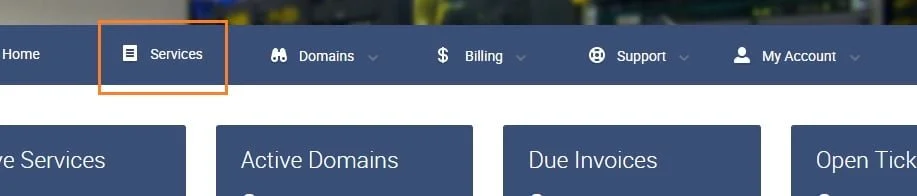
Next, you will see the list of your services. For the service you wish to manage, click the “View Details” button on the right as shown below.
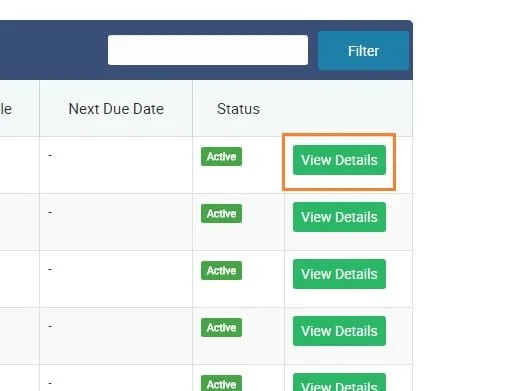
Finally, when you have reached the service information page, you will see the buttons to “Login to cPanel” as shown below.
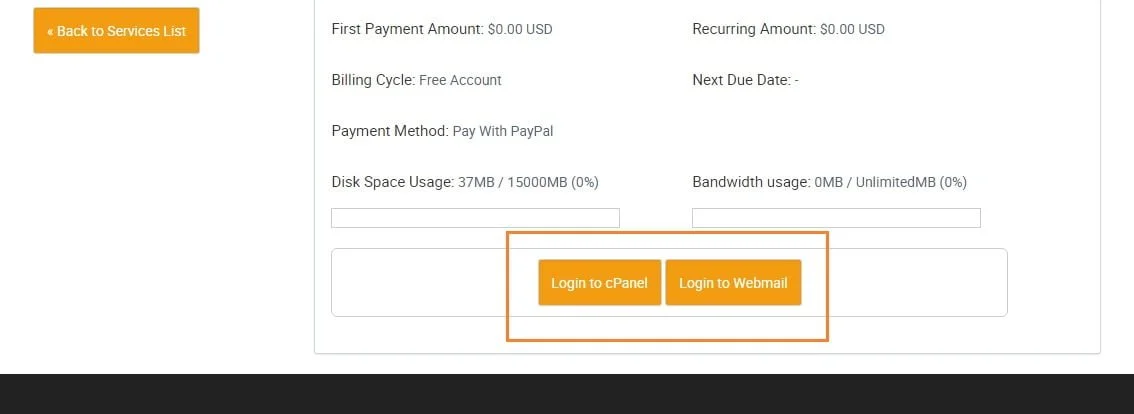
Logging out of cPanel
To logout of cPanel, click the logout icon at the top left of the screen.

Please make sure you have logged out of your cPanel account once you have finished your work. Even if you don’t, the server automatically closes your session after a period of time. However, we recommend you to log out your self every time you need to access cPanel as there is a small possibility of an attacker could exploit the open connection before the automatic logout occurs.
If you have any web hosting questions please feel free to reach out to us. We're happy to help.
