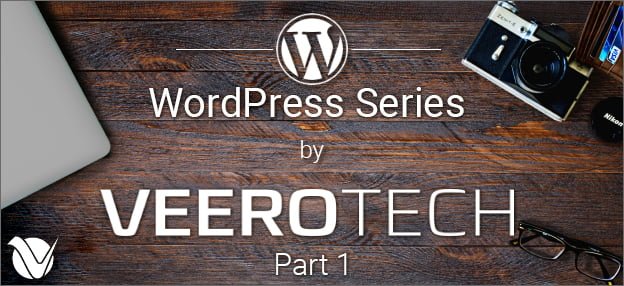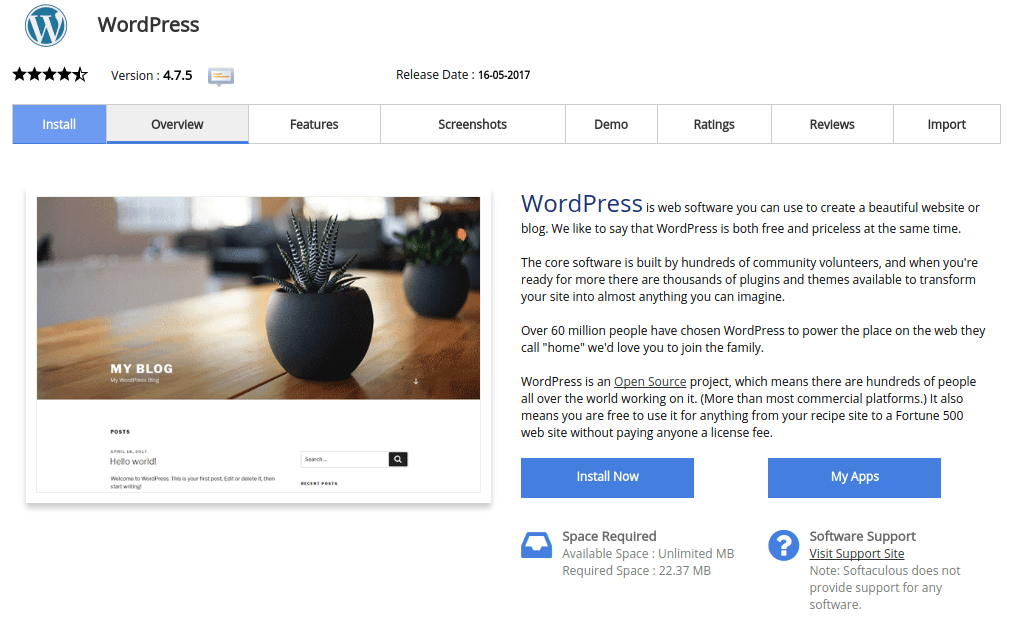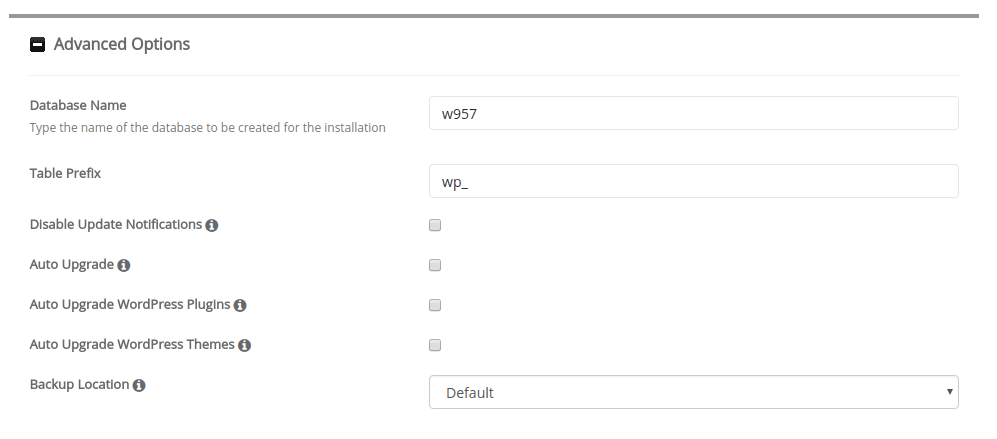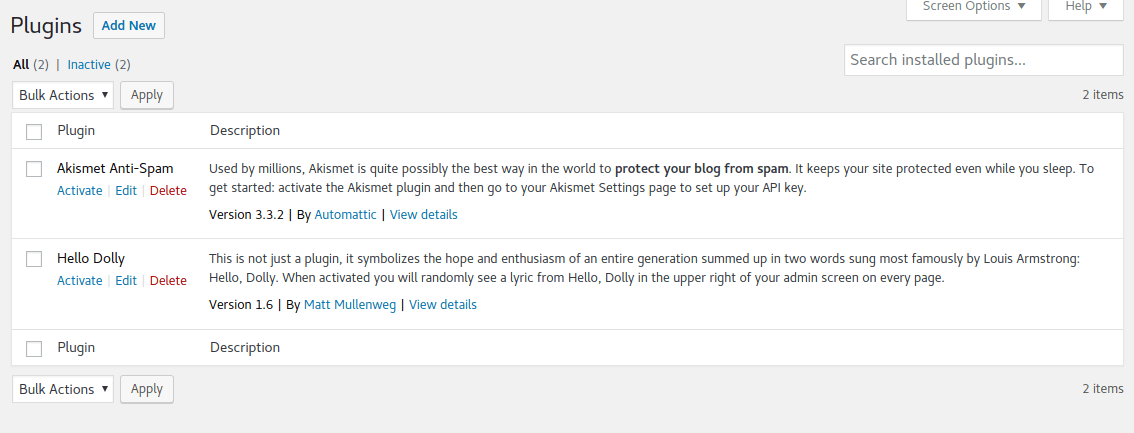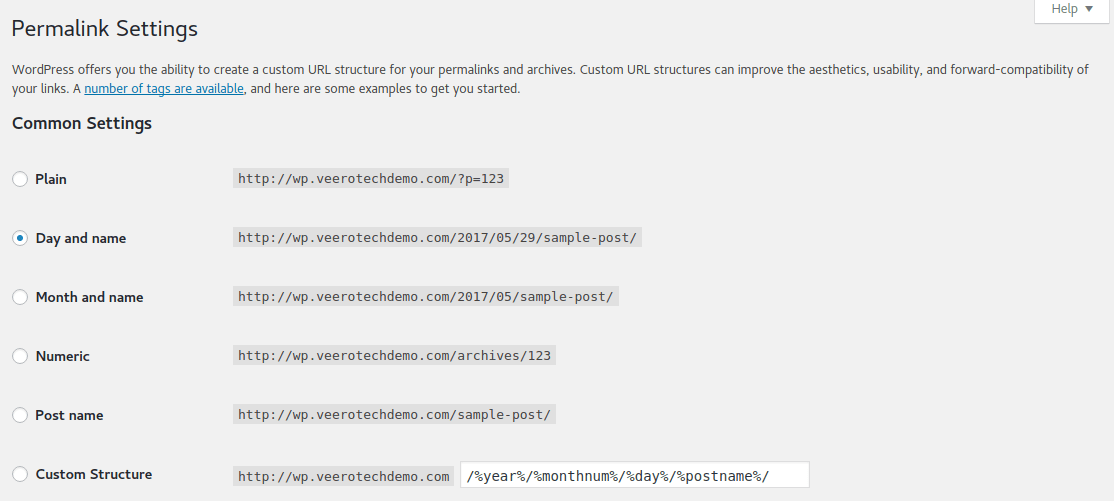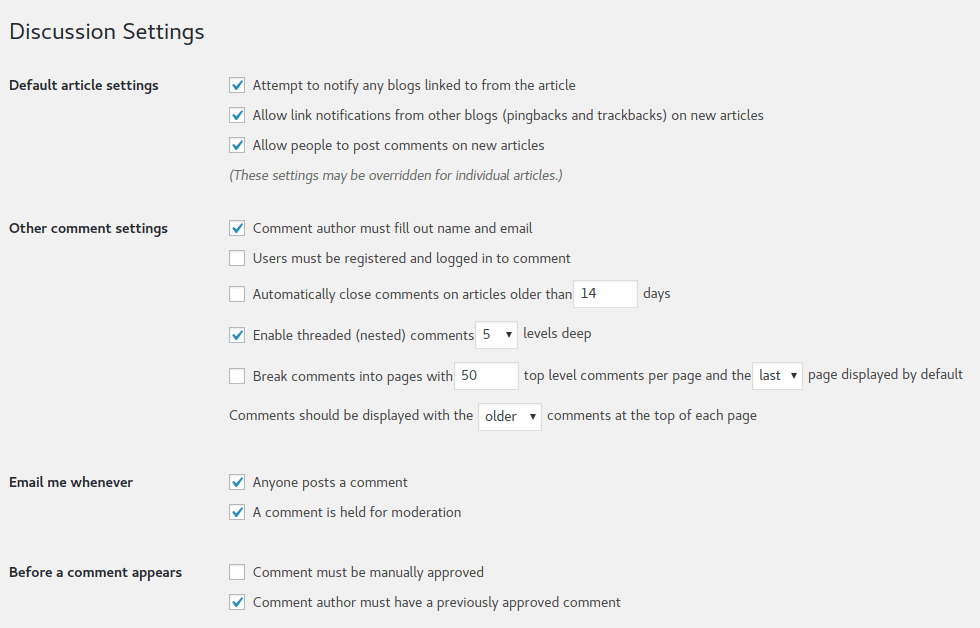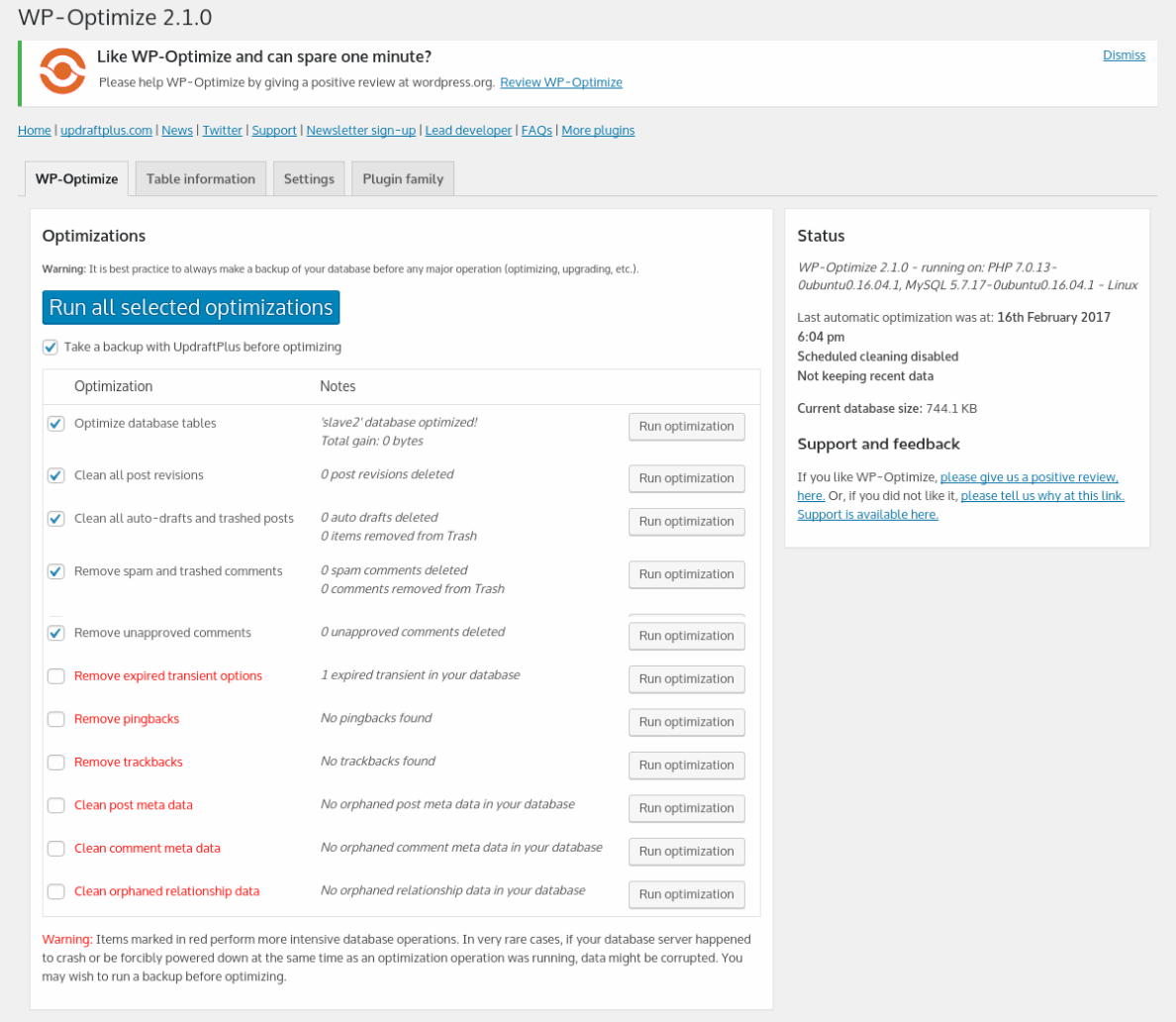WordPress is the world’s most popular Content Management System. It powers millions of websites. In fact, while WP began as a simple blogging tool, it can now be used to create virtually any nature of website, be it an eCommerce store, portfolio and photography site, or an online news portal.
The reason behind the popularity of WordPress is its simplicity and ease of use. Anyone can master basic WP operations in a matter of a few minutes. That said, running a WP website efficiently and keeping it well optimized requires some additional steps.
WordPress Optimization Part 1: Steps to Take Right After Installing WP
So, how do you get the most out of WordPress? In other words, what are the basic optimization measures that you should take when setting up a WP site? In this five-part series, we will be covering all the details that you need to know in order to keep your WordPress site or blog in good health.
We will be discussing the following:
- During and post-installation measures for WordPress optimization
- Securing and hardening WordPress
- WordPress plugin optimization
- WordPress theme selection and optimization
- SEO with WordPress
For this particular part, we will be covering things that you must bear in mind when installing and setting up WordPress.
Things to Keep in Mind When Installing WordPress
Softaculous makes it really easy to install WordPress. All you have to do specify the name of your site and some other basic details, such as administrator credentials, and your website is ready.
However, when installing your site using Softaculous, consider paying attention to Advanced Options. Change the table prefix from the default wp_ to something else — it can be ab_ or xy_ or anything you feel like. It makes for a wiser security strategy (we will be covering this in further detail in the next part when we discuss WP security).
Plus, avoid using “admin” as the administrator username.
Post-Installation Steps
So, now that you have your amazing WordPress website ready, how do you ensure it keeps running in good shape?
Avoid Extra Plugins and Themes
This is the first crucial mistake that most WordPress website owners make — using way too many plugins and themes. Also, it is not just about “using”; more often than not, WP users tend to leave plugins deactivated and forget about them.
If you do not require or are not using a given WordPress plugin, get rid of it by deleting it. The more plugins you have, the slower your website will be, and the more likely it is to be exposed to security threats. The same logic applies for themes — avoid keeping numerous themes on your site (but be sure not to delete the default WP theme).
Here is a handy example: once you install WordPress, you will find two plugins, namely, Akismet and Hello Dolly. Akismet is useful if you are trying to combat comment spam, but Hello Dolly is a hardly useful plugin that just showcases song lyrics in the admin panel. It is a good idea to delete Hello Dolly and forget about it.
Change the Permalink Structure
For a great period of time, WordPress used to have ugly permalinks such as mysite.com/?what=124xyz as the default permalink structure. Now, that has been changed to year, month, date and post name. So your permalink looks something like this: mysite.com/2017/12/22/post-name
Naturally, this is something that is too long. Plus, what if you are not running a blog? Having the date in the permalink structure is not a logical choice in the case. As soon as you install WordPress, head over to Settings → Permalinks and change the default permalink structure to something shorter and more relevant, such as just the post name.
Comments
Depending on the nature of your website or blog, you might wish to have a defined comment policy. You can disallow or selectively allow comments. However, irrespective of your requirements, you should surely visit Settings → Discussion on your WP site and modify some comments’ settings.
To begin with, consider disabling pingbacks and trackbacks. These used to be great half a decade ago, but now they just invite spam.
Furthermore, depending on your needs, you might wish to stop comment notifications, enable manual approval of comments, and enable or change the Gravatar settings.
WP Plugins for Database Optimization
There are specialized and useful WordPress plugins that you can install to boost the performance of your website. As we proceed with this series of articles, we will take a look at plugins meant for SEO, security, and so on.
For database optimization, you should install WP Optimize which is a free plugin that lets you clean your WP database safely. WP Sweep is another useful plugin that accomplishes the same task, albeit in a more thorough manner. However, WP Optimize has been around for quite a while and currently has over 600,000 active users so you can be sure you are in good company.
Once installed, consider using the database plugin at regular intervals. But do not overdo it — database cleanups can break your site too, so proper backups and judicious usage (such as once a month or fortnight) is necessary.
Other Measures
Following are some extra steps that you should take as soon as you install WordPress:
- On the basis of your needs, you might want to show either full text or partial excerpt in RSS feeds. Go to Settings → Reading to fix this.
- Change the default WP timezone to that of your region. Go to Settings → General (this needs to be done manually, there is no other easier way to fix time in WP).
- Lastly, delete the Sample Post from posts and modify/delete the Sample Page from your WordPress pages, obviously.
So there you have it, some of the first steps that you should take as soon as you are done installing WordPress. Now, in the next part of this series, we will be discussing WordPress security. Stay tuned!
Up Next in the Series:
WordPress Optimization Part 2: Discussing WordPress Security
If you have any web hosting questions please feel free to reach out to us. We're happy to help.