A code editor provides a workspace for developers to create code in a specific programming language. While the primary function of a code editor is to aid with coding, most code editors go above and beyond to aid developers with spotting mistakes, generating suggestions, running the program, and other typical areas of confusion.
It is a well known fact that all developers must first select and install the code editor of their preference. This is an essential point – trip, learning curve, is at risk. This should come as no surprise, given that it is a tool you will be using for several hours. Whether you’re building a website or the next big game, a code editor is a must-have tool that you’ll get intimately acquainted with as you work on your project. While all code editors share the same basic principle, they are not made equal, and each has something unique or distinct.
Top 10 Code Editors for Developers and Coders
So, how do you choose a code editor if they are so important? In this discussion, we’ll go over some of the most excellent code editors and go over what each one has to offer as well as what factors to consider before choosing one.
Another significant consideration when selecting a code editor is to allocate time to invest in the program. Take a look at the available settings, plugins, or additional extensions. Find out what you can adjust or set up to make your experience the best it can possibly be for you. Having your editor customized to your needs and spending time with it will provide you with.
To discuss broader and give understanding about code editors, they are just pieces of text editing software that are developed with the intention of editing code in mind. While any text editor, such as Notepad or Microsoft Word, may be used to create code, code editors have essential unique capabilities that are better suited for dealing with code. This can offer features such as syntax highlighting (which colors specific keywords and makes code easier to read).
Code editors are available as stand-alone programs or as part of a comprehensive IDE. An IDE, or Integrated Development Environment, is a more sophisticated sort of software designed to make development even more straightforward. There is a lot more to both, but hopefully, this gives you a rough grasp of the technical lingo and will help you out as we investigate each code editor below and explain why it would be the ideal code editor for you.
1 Atom
Atom is a free and open-source code and text editor for Linux, Mac OS X, and Microsoft Windows. Atom supports integrated Git Control and JavaScript plugins. One of Atom’s standout features is the ability to share your project progress with peers. Using Teletype for Atom (from knowledge exchange to education) allows developers to collaborate on the same project. Collaboration while working on the same concepts is one of the most challenging things for developers to do. Atom allows you to do this immediately from your text editor.
Atom may be customized in any way that suits your needs. Everything in Atom may be customized using CSS or JavaScript. If you desire a feature that doesn’t exist, it’s simple to start building your own package.
2 Visual Studio Code
Visual Studio Code, usually known as VS Code, is a n open-source code editor maintained by Microsoft. It is a multi-platform text editor that may operate on any system, including Linux, Windows, and Mac. This text editor is designed to improve the developer’s performance. Auto-completion and system debugging are features that serve to enhance the developer’s everyday duties. Although it is appealing, the sole disadvantage of this text editor is that it takes a long time to boot up.
However, when used for a long time, VS Code is fast and capable of handling a variety of fascinating jobs, such as speedy Git commits or viewing and sifting through numerous folders’ worth of information. VS Code offers a built-in terminal and Git support, making it one of the most significant text editors on the market. It may be tailored to your specifications. Many features may be installed, and any tasks that can be performed on an IDE may be performed with VS Code extensions.
3 Brackets
Brackets is a simple, open-source text editor that is also strong and contemporary. Brackets recognize web design and provide targeted visual tools and preprocessor support to make it simple to create in the browser. It was built from the ground up with web designers and front-end developers in mind. One of the most extraordinary aspects of the Bracket is the integrated live preview server, which opens a new Chrome tab with the current page and eliminates the need for a manual refresh when you modify a file or type. Another helpful feature is that JS lint is on by default in brackets, which will verify your Javascript code upon saving and present the results in a panel below the main editing window. Although autocompletion is supported in the Bracket, it is not flawless.
Brackets may not excel in many of the standard performance and reliability criteria, but it does contain a few unique features worth exploring. Its menus are generally changeable, unlike the majority of the other editors on this list need you to change configuration files (you can also edit the configuration file in Brackets if you prefer). There’s also a handy option for rapid CSS editing. You may use a hotkey to pick a tiny portion of an HTML page, then update any CSS rules that are now impacting the element you’ve chosen. This means you can instantly identify and correct a style issue without wasting time digging around.
4 Sublime Text
Sublime Text is a lightweight program that makes it easier for developers to work on it, and despite its lightweight nature, it is far lighter in terms of the number of functionality it provides. It was primarily designed with a Python API in mind for the development teams that are putting in long hours of code nowadays. It contains multiple keyboard shortcuts that make it easier for the developer to access the various functionalities. It allows cross-platform integration and has been tuned for speed and usability.
Sublime Text is provided with a free trial period, but after that, developers must pay $80 to use it.
5 Notepad++
Notepad++ is a lightweight code editor that is open-source. It is a Notepad alternative that supports several languages. It’s simple to use and consumes little CPU power. It contains tools that will be useful to web designers and front-end developers. Notepad++ has syntax highlighting, auto-completion, color coding, line numbering, multi-document editing, and zoom in and out. It is exclusively accessible on Windows and is not cross-platform. In other words, Notepad++ exclusively supports the Windows operating system; in comparison, Atom includes independent versions for Linux, Mac, and Windows. This indicates that Atom is aimed at a large community of developers, independent of the boundaries provided by OS systems—everyone may use it. Second, Notepad++ is somewhat quicker than Atom. This is due to the fact that Notepad was created using the C++ programming language, which is amazingly one of the quickest programming languages for Windows clients. Atom, on the other hand, is the result of a collaboration between JavaScript and Electron.
6 Light Table
Light Table is a code editor that is free and open source. It is lightweight, has an excellent GUI design, and can be readily adjusted. Developers can incorporate graphs, games, or anything else in the Light Table. The lightweight installation, simple interface, syntax highlighting, inline code checking, auto-completion, plugin management, and themes are all aspects of Light Table.
Features include:
- Organized around behaviors, objects, and tags.
- Complete set of editor commands from codemirror.
- Inline docs and doc search.
- High level of real-time evaluation and visualization.
- Real-time feedback offering instant execution, debugging, and access to documentation.
- Behaviors system.
- Plugin infrastructure.
- Watches – offers an install-like experience that is driven by your code executing normally in your program.
- CLI for OS X and Linux.
7 Bluefish
Bluefish is a rich text and code editor aimed at programmers and web developers, with a wide range of capabilities for creating webpages, scripts, and computer code. Bluefish is compatible with a wide range of programming languages and markup languages. Bluefish is compatible with all operating systems, including Windows, Mac OS, and Linux.
Bluefish’s code editor is small, quick, and powerful. It has multiple document interfaces, multiple projects, powerful search and replace, recursive file opening, multithreaded support for remote files, full-screen editing, programming language customization, Zen coding, multiple encoding support, unlimited redo/undo functionality, site download/upload, and inline spell checking.
8 Komodo Edit
Komodo Edit is another commonly used text editor for developers who want to create visually appealing and extraordinary Windows, Linux, and Mac OS X programs. This platform has a plethora of solid extension choices for more comfortable and practical coding.
It is one of the top free text editors available on the internet. Because it supports a broad range of scripting languages, Komodo Edit might be an ideal platform for business web design activities. Komodo Edit, like most editors, has vital features that improve the programming experience, such as customizable UI, multi-window editing, split view, and autocomplete functions.
9 Vim
Vim is a cross-platform text editor that is popular among developers. This command-line software is a favorite among traditional programmers. The Vim text editor, which is available for Linux, Windows, and Mac, is a robust, dependable editor that incorporates many popular utilities. Vim may be used as both a command-line interface (CLI) and as a separate graphical user interface (GUI). The application is fully controlled by the keyboard, which makes it considerably faster and more efficient – but only if you put in the time to learn how to use it. It is also highly customizable (to the extent that a command-line program can be customized). You may utilize a variety of keyboard shortcuts to speed up the code editing process, or you can develop custom instructions to meet your specific workflow.
Vim wins the prize for the steepest learning curve, and maybe one of the most impoverished overall user experiences is owing to its utter absence of UI. Learning how to use Vim isn’t difficult, but developing muscle memory for shortcuts and finding out how to best customize the editor (which you’ll need to do to get the most out of this software) takes a lot longer. Vim is highly solid, speedy, and a delight to use for both expert command-line users and new, curious users. If you have the time to learn it, Vim may significantly boost your coding efficiency, and it offers a nearly seamless cross-platform experience with minor UI.
10 NetBeans
NetBeans is a popular and capable code editor used by web designers. It contains a lot of features that most editors don’t have. NetBeans, like other text editors, is a free and open-source program. It is a helpful program that can be used to create a variety of desktop, mobile, and online apps. NetBeans supports a wide range of programming languages, including PHP, C++, JavaScript, and others. NetBeans is a text editor that is available for Mac OS, Windows, and Linux. The NetBeans IDE is also an excellent Angular JS IDE and a great Node.js tool. The language-aware NetBeans editor is also at the heart of NetBeans IDE. This delivers the powerful standard features of editors targeted for quick and successful coding, identifying errors as you write, and supporting you with documentation popups and intelligent code completion – all while maintaining the speed and simplicity of your favorite lightweight text editor.
Of course, NetBeans’ Java editor is much more than a text editor. Finally, people like NetBeans’ configurability. The Options window is vast, bringing together all of the ways NetBeans may be set in one location. You may also simply drag and rearrange tabs in the application frame to fit your specific workflow, as well as undock tabs and drag them outside the application frame, even onto a different display and changing keyboards.
Conclusion
When it comes to the most refined code editors for web development, it is evident that we’ve been lucky in terms of availability of choices. However, depending on the types of tasks you’re working on, some code editors will be more suited to you that the rest. Plus, if you require a library for a particular language or framework or something broader, editors such as Atom and VS Code might prove more useful.
If you are a programmer, which code editors do you prefer to use and why? Share your views with us in the comments below!
If you have any web hosting questions please feel free to reach out to us. We're happy to help.

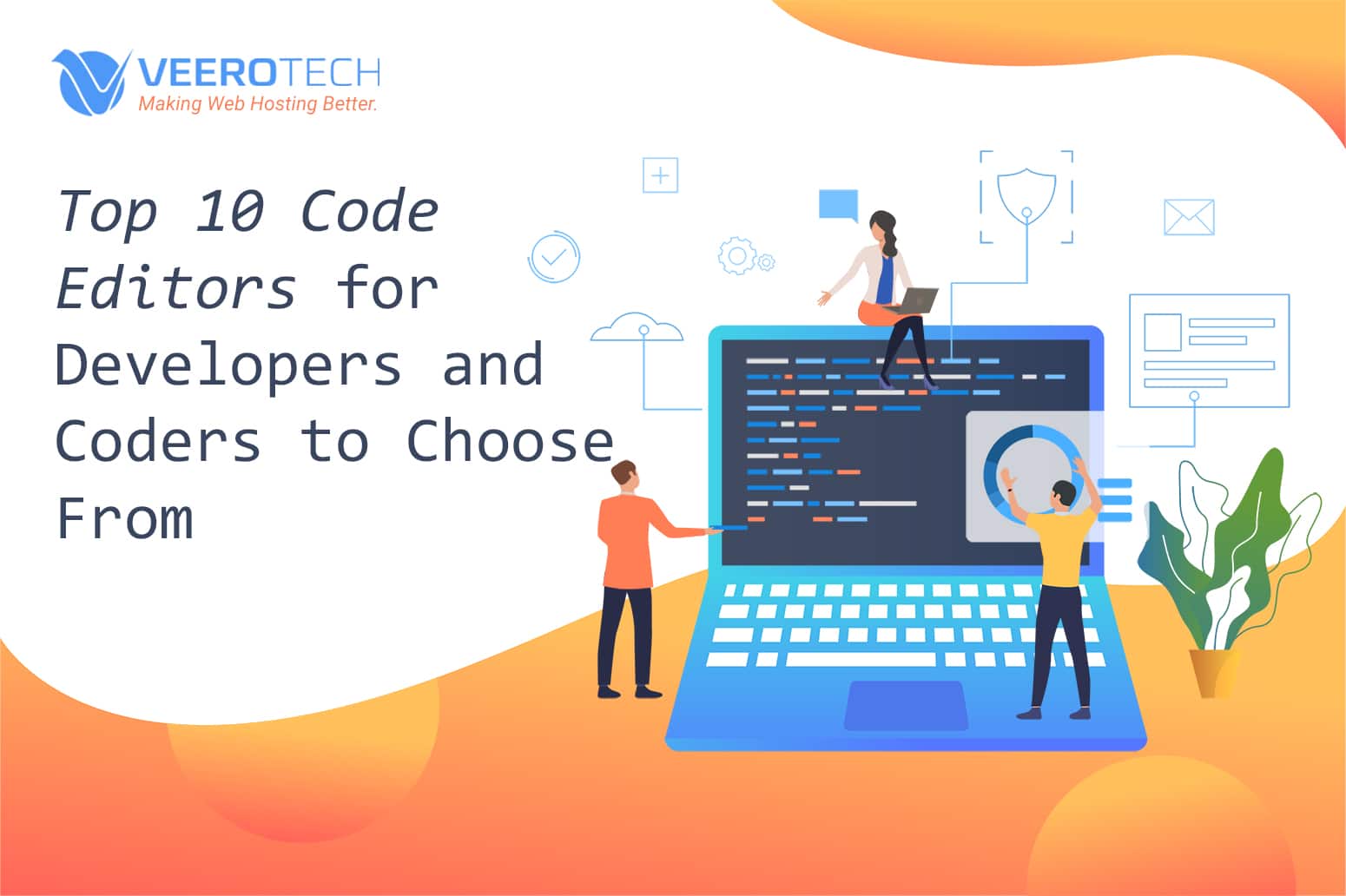
I use and recommend Codelobster editor