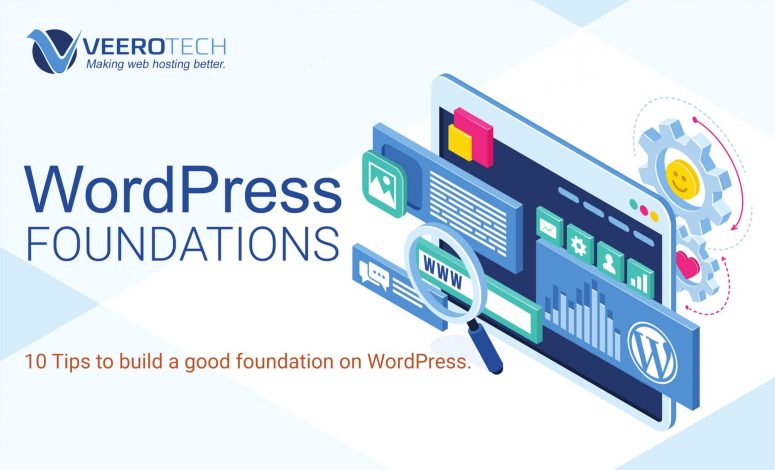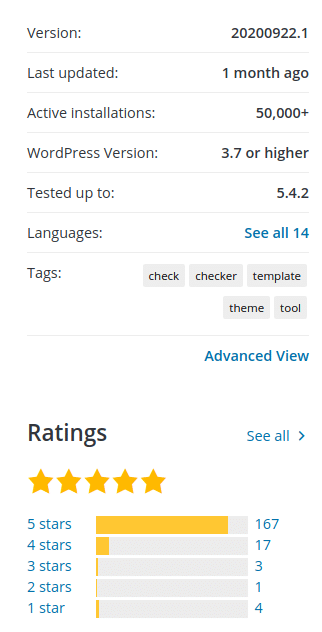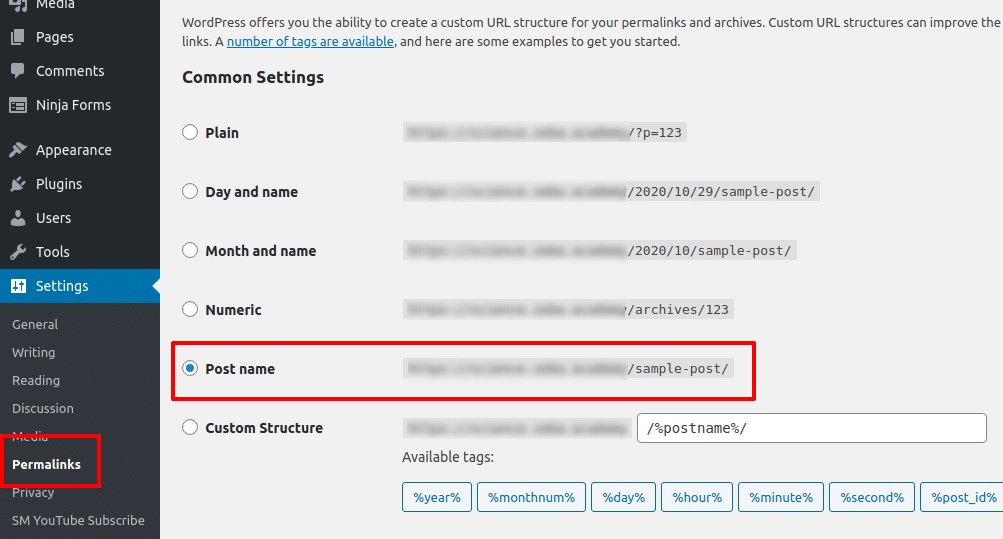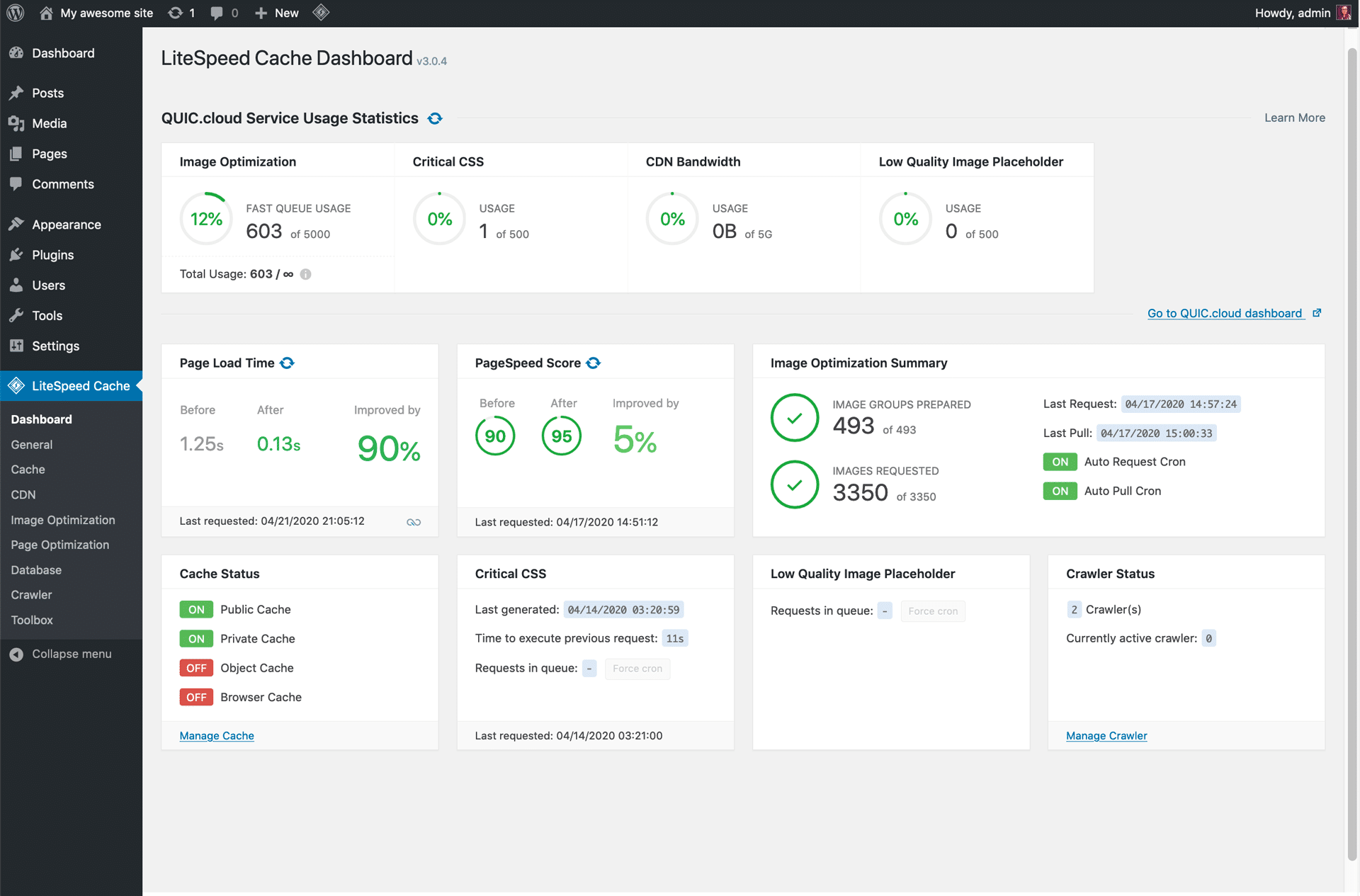If you are a WordPress user, you may well be aware of its various features. Even though it began as a blogging tool, WordPress has now grown to a mammoth size, and can be used to power virtually any type of site, be it an eCommerce store, a news site or a personal portfolio. Having certain WordPress tips at your disposal can further ease your task.
That said, often users tend to miss certain key aspects of WordPress, and as such are unable to get the most out of this Content Management System.
10 Useful WordPress Tips to Get the Most Out of Your Site
In this article, therefore, we have compiled ten useful tips meant especially for WordPress users.
1. Pick the Right Themes
The biggest reason, arguably, behind the popularity of WordPress is the wide range of themes. Owing to such a vast selection, customizing and giving a fairly unique look to your site has become child’s play.
Whilst it is often tempting to try out new themes and beautify your site, it is a double-edged sword. Many WordPress users are not able to distinguish a good theme from a bad one and this hampers the overall performance of their site.
Best case scenario? A bad WordPress theme may have obsolete code that can slow down your site — this applies in particular to our shared hosting users as poorly-coded themes tend to recursively call functions, and consume unnecessarily high amounts of memory.
Worst case? Your site gets compromised or hacked due to malware hidden in a outdated or poorly coded theme.
The remedy is fairly obvious: you should pick your WP themes only from reputed and reliable sources. The WP.org repository is the ideal place to look for free themes — in fact, do not search for free WordPress themes anywhere else.
For premium themes, the choice becomes complicated. Many users rely on Envato Marketplace — a store famous for budget-friendly and horribly coded WordPress themes. A vast majority of themes on such marketplaces are bloated and outright against WordPress standards. Thus, when picking a premium theme, it is a good idea to run the Theme Check plugin on its code first to search for hidden malicious code and/or poorly optimized code quality.
2. Use the Right Plugins
When it comes to WordPress plugins, the story is slightly different. Of course, you should still refrain from downloading free WordPress plugins from anywhere other than WP.org — but the problem is, unlike themes, no WP site can use just one plugin for years.
As your website grows, you may find yourself using more and more WordPress plugins. Started a YouTube channel? Probably gonna have to add a plugin to link your site to your channel. Created a mailing list? Yes, a newsletter signup plugin is the need of the hour.
There are three golden rules to follow here:
- Look for the plugin reviews and ratings on the WP.org repository before installing it. The higher the number of downloads and ratings, the better the plugin.
- Never download a plugin that has not been updated in over a year. Even if it is used by millions of other users — unless you want your site to be another statistic in “millions of sites hacked”.
- For premium plugins, always opt for developers that have at least a few free plugins in the repository. It is highly common for plugin developers to release more and more free plugins — no presence on WP.org simply means the developer is not following WordPress coding standards properly.
3. Take Security Seriously
WordPress is the world’s Numero Uno CMS. And, as a matter of fact, it also happens to be the world’s most hacked CMS.
Most WordPress websites get hacked due to the fact that WordPress users do not take security seriously. This, in turn, happens because WordPress ships with very minimal security settings by default. In fact, it is one of the very few CMSs that still permit ‘admin’ to be selected as a username. At the end of the day security is your responsibility unless you are on a Managed WordPress Hosting plan.
All these issues can be remedied fairly easily. To begin with, make sure you select an ideal security plugin — our standard recommendation is WordFence Security.
Beyond that, there are several steps that you can take to further safeguard your site. While you’re at it, read our WordPress Security Guide here.
4. Fix the SEO of Your Site
Another minor issue with WordPress is that it comes with really dismal SEO settings out of the box. In fact, unlike CMS’s such as Drupal or concrete5, WordPress does not even have support for sitemaps sans a plugin.
The cure, as always, is to install a plugin. Thankfully, there are numerous great SEO plugins out there for WordPress users. Our standard recommendation is SEOPress — a relatively newer but feature-packed SEO plugin that is both easy to use and highly reliable.
Yoast SEO and All in One SEO are also good picks, but both have become bloated of late and we’d rather recommend using SEOPress.
5. Use Pretty Permalinks
Right after installing WordPress, an important thing you should do is to head to Settings → Permalinks.
Therein, you should choose your preferred permalink options. In general, it is a good idea to ditch the date-based permalinks and opt for just the postname. This keeps your URLs shorter and easier to share, and also looks comparatively better. Furthermore, unless yours is a date-sensitive news site (say, a newspaper), date-based permalinks are obsolete.
WordPress Tips for Speed Optimization
Speed matters a lot on the internet. In fact, speed is no longer necessary only for the sake of user experience, but also for pagerank. Search engines such as Google tend to take speed and page load times into consideration when ranking a web page.
Thankfully, at VeeroTech, our servers are especially optimized to give you the best in class pagespeed. That said, there are certain steps that you can take to further boost the load times of your site.
6. Optimize Your Images
One such optimization is to upload compressed and optimized images. Pictures and images form the bulk of any web page. If the file sizes are too big, your page will be too slow to load.
Our recommendation is to compress your images prior to upload, preferably using a tool such as TinyPNG.com
There are many WP plugins that can automate the compression part for you — but most of them cause a database overhead, create multiple copies of the same image and eat up storage space for no good reason.
7. Enable Lazy Loading
Lazy loading means images and videos load only when the viewport shifts to them. In effect, this implies that the web page loads much faster as the entire page is not loaded right from the start.
You can use a plugin such as Lazy Load to achieve this, albeit it is not really needed as any decent caching plugin nowadays comes with lazy loading support.
8. Use Caching, Seriously.
A lot has been talked about the role of caching in web performance optimization. Nonetheless, many users still ignore the importance of caching. As a result, their website not only loads slow, but also ranks much lower.
The fix is easy — you should install and activate a caching plugin to do its job. WP Rocket is a good choice, but it is a premium-only solution.
WP Fastest Cache is another worthy contender that does the job very well. However, the de facto standard for LiteSpeed servers nowadays is the LiteSpeed Cache plugin for WordPress. Veerotech Hosting is a long time LiteSpeed partner and all of our servers run LiteSpeed.
LiteSpeed Cache comes with numerous options, such as web page cache, browser cache, image compression, lazy loading of images, database optimization, and more.
9. Use CSS/JS Minification
All web pages are made up of HTML, CSS and JavaScript. Naturally, if we were to minify and compress HTML, CSS and JS, we can achieve a significant boost in performance.
The good part? LiteSpeed Cache handles that for you. With minification active, the requests sent back and forth between the browser and the server are compressed and minified to reduce page load times.
10. WordPress Tips for Database optimization
WordPress, being a dynamic CMS, relies on a database to store its data. Database optimization for WordPress is such a vast field that an entire article can be written solely for it.
For the most part, our focus should be on eliminating overheads such as post revisions, orphaned post meta, transient options and other similar entities from our database. With that said, even the most seasoned developers should stay away from manually optimizing the database. The potential for breaking things is way too high. As a result, you should consider relying on a good WP plugin for DB optimization.
LiteSpeed Cache has a database optimization feature. In addition to that, you may opt for a plugin such as WP Optimize or WP Sweep that can clean database overheads. There is no need to clean overheads too often — once or twice in a month is good enough for most websites.
That brings us to the end of this article about useful WordPress tips. Got a WP tip of your own? Have your say in the comments below!
If you have any web hosting questions please feel free to reach out to us. We're happy to help.